Allocating and Picking Bundles
Use this guide to walk through the workflow for Allocating and picking a bundle
The below steps help you on how to allocate bunndle:
Navigate to the Inventory tab on the left side of the screen and find the Stock Ledger
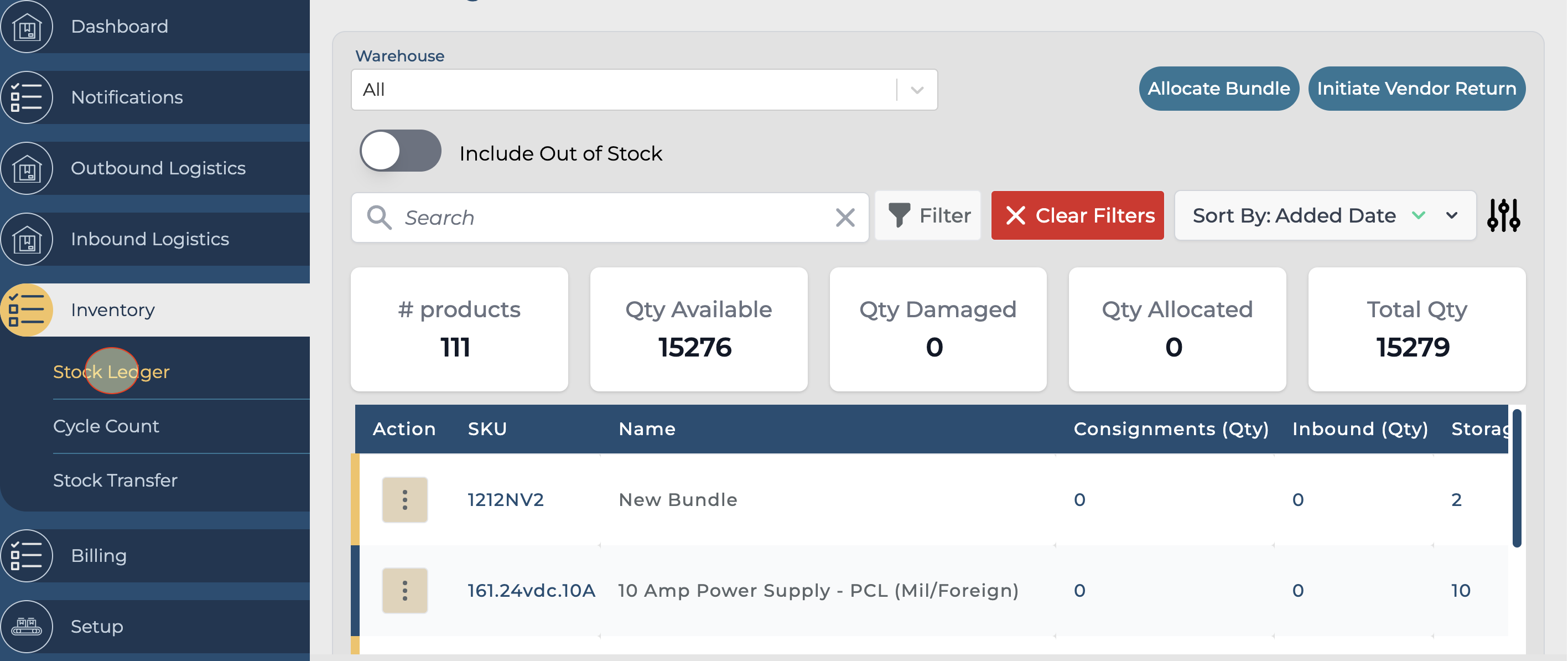
Select “Allocate Bundle” on the upper right side of the screen.
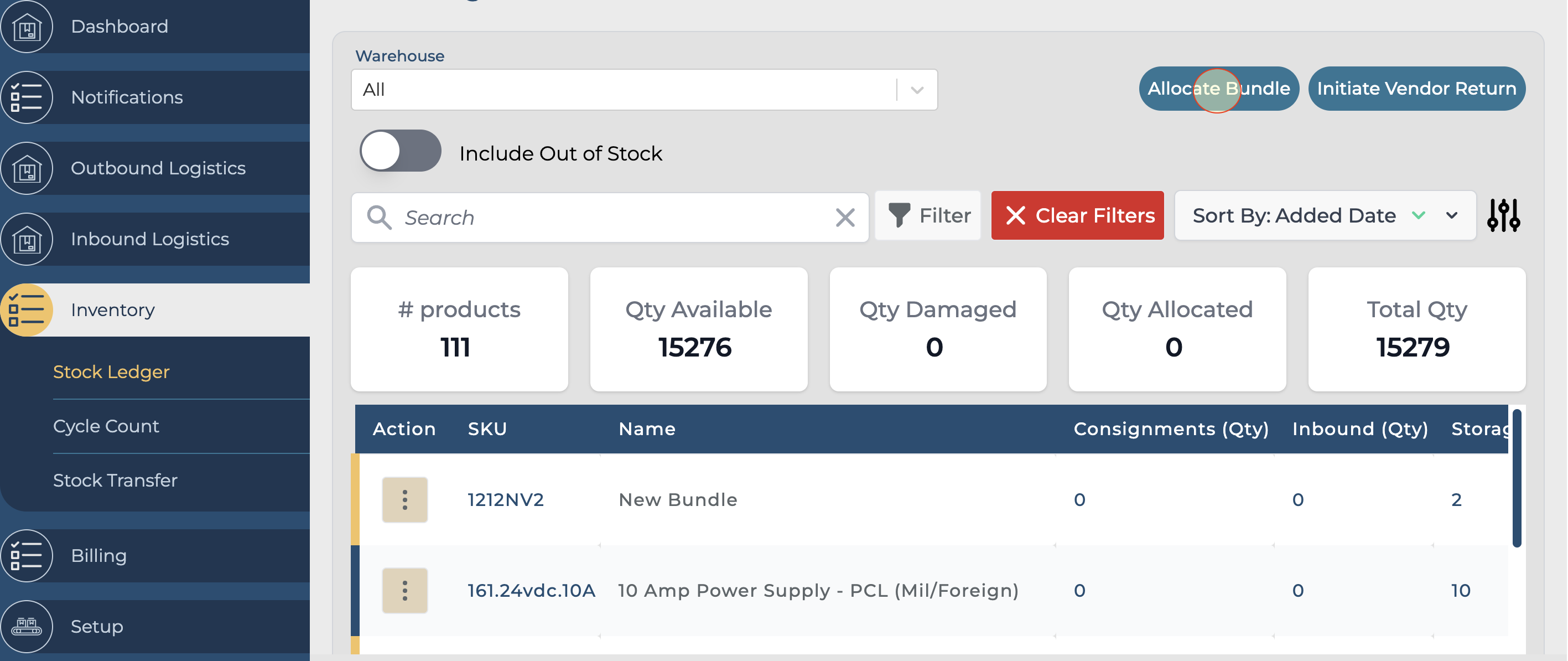
Find the Bundle that you are working
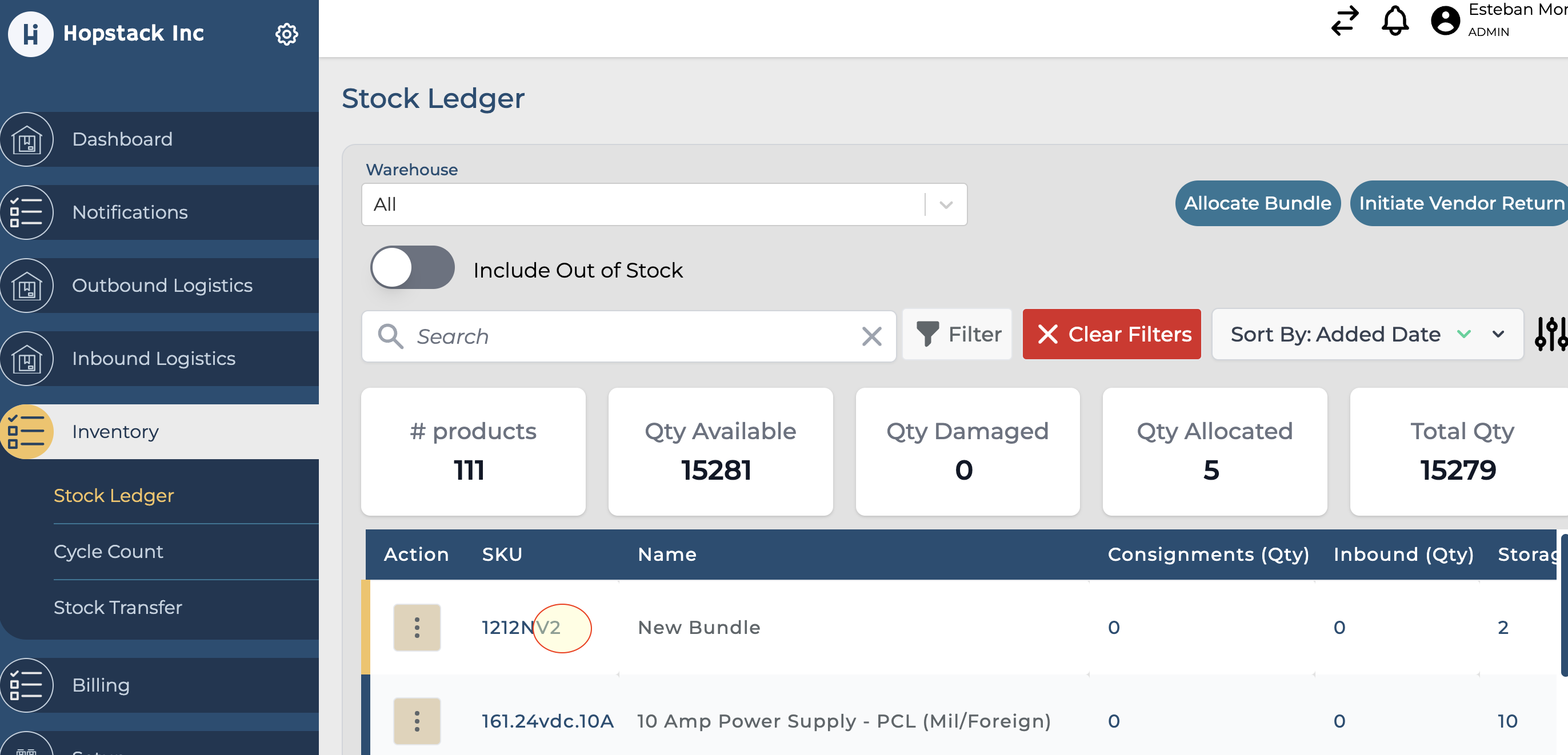
The system will only allow you to create the number of bundles based on the allocable inventory, so choose the number of bundles and specific form factor.
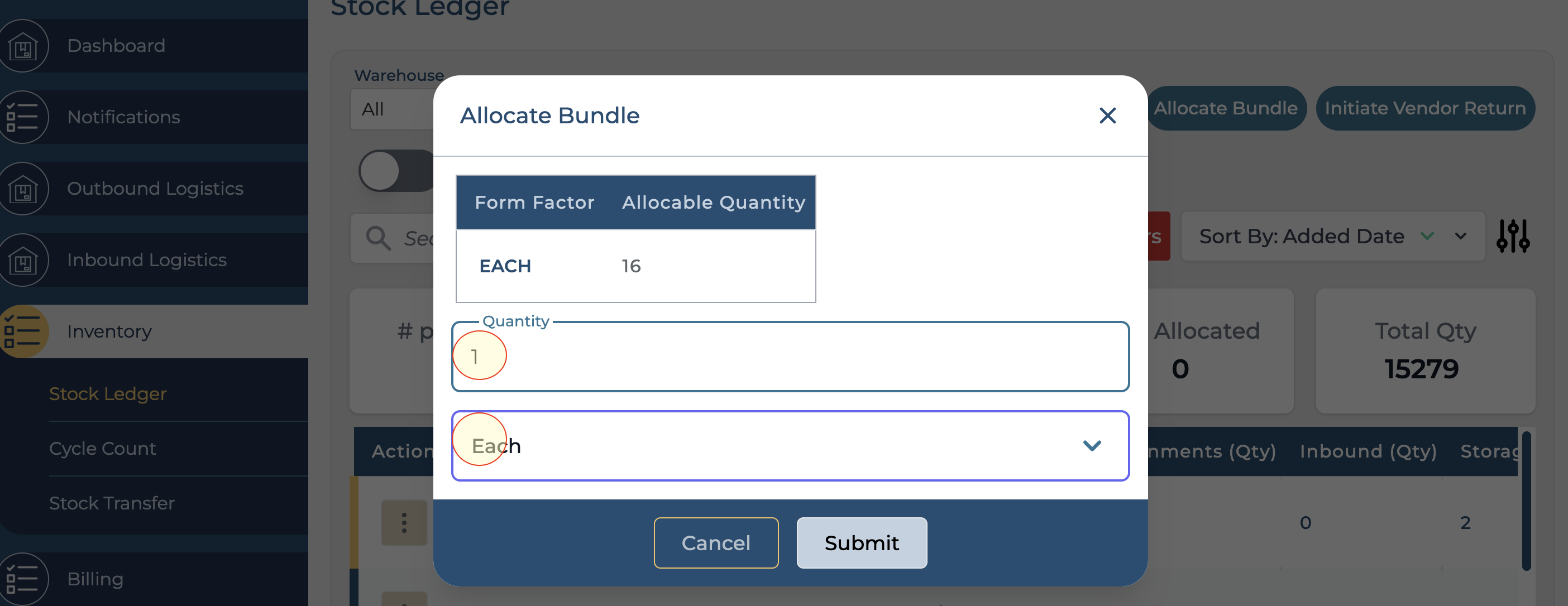
Steps to Pick for Bundle
The below steps help you on how to “Pick for Bundle”
1. Navigate to the Role Selector and select “Picking” and choose “Pick for Bundle”
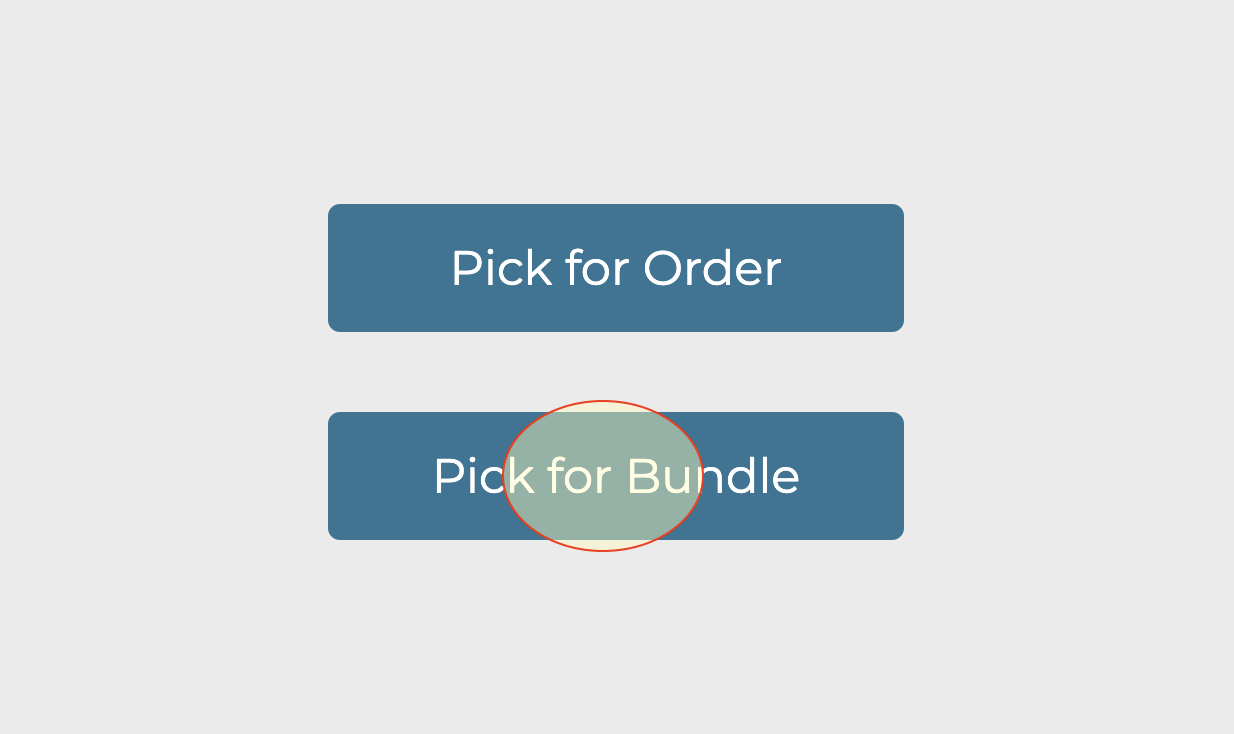
Select your warehouse
Enter the picking tote value that has been assigned. In this example, we will use “PIC-01”, but your specific tote names may be different.
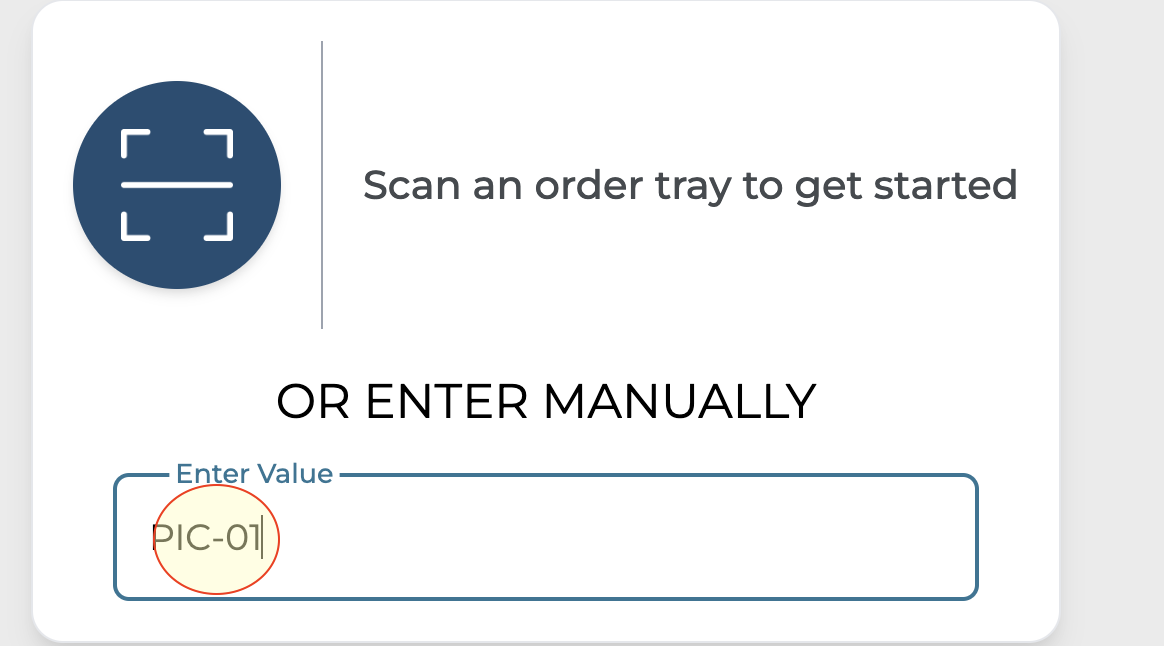
Select List View to see the individual items in the bundle to be worked
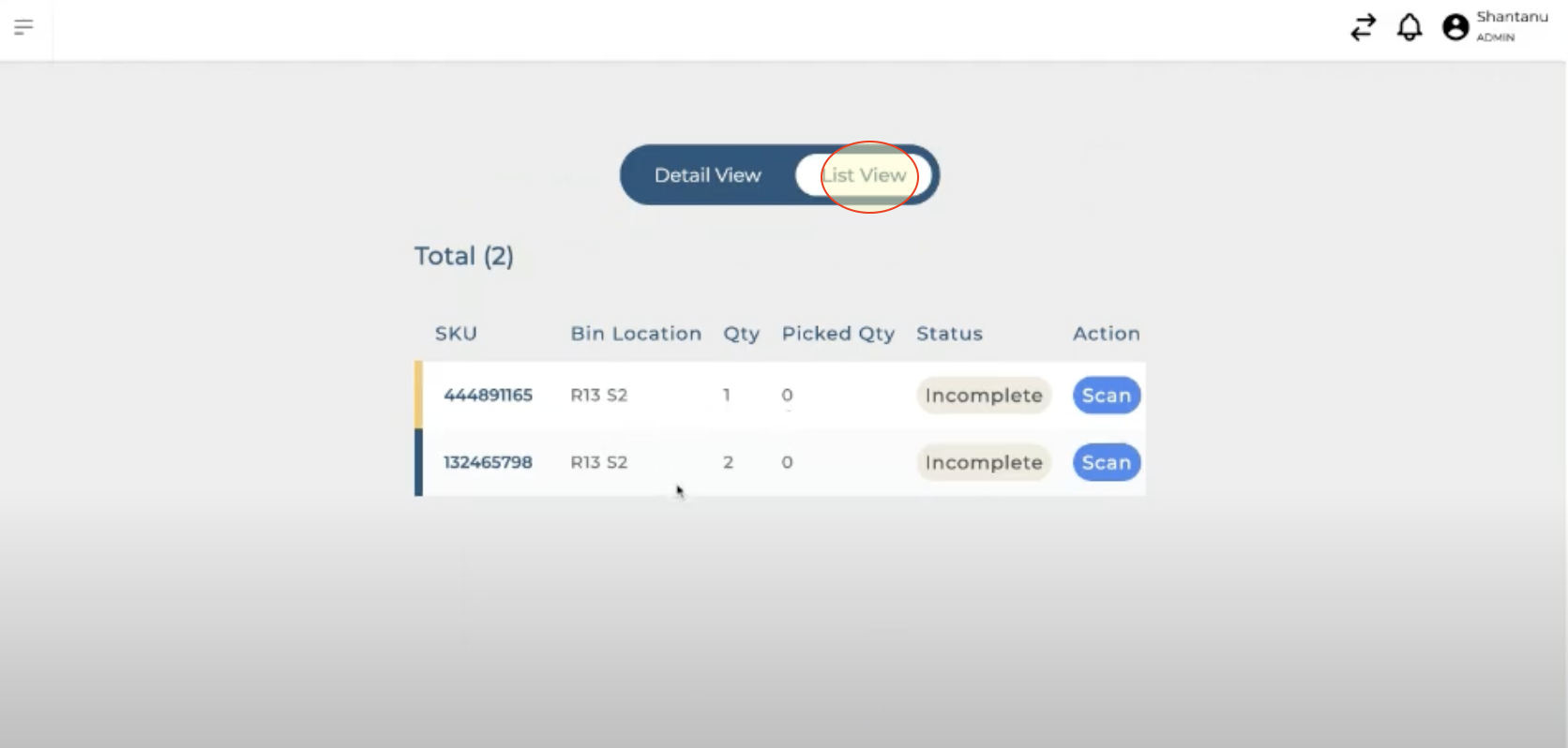
Go through the normal receiving workflow by scanning the bin and entering the quantity
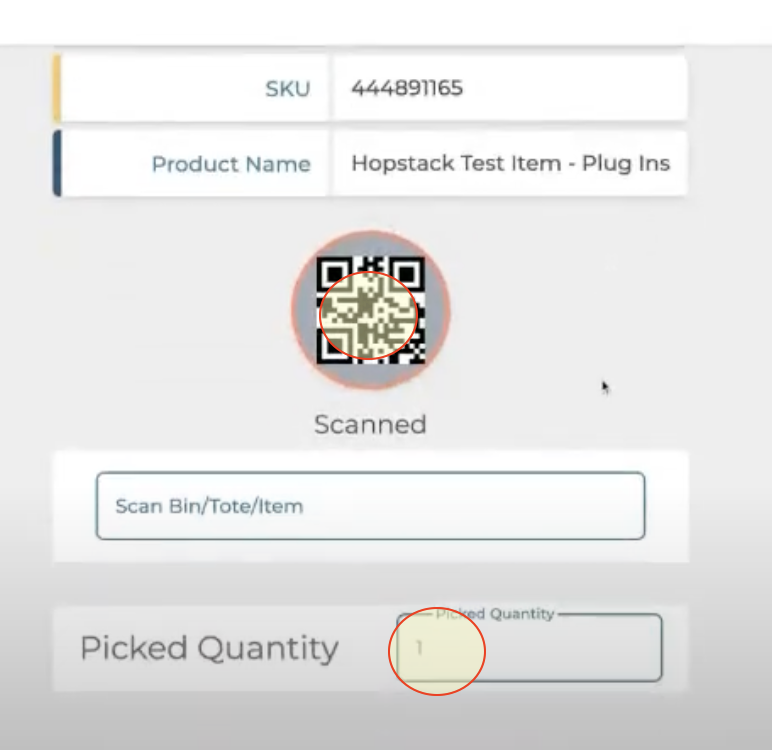
Upon successful batching, a prompt will appear to select the drop-off station.
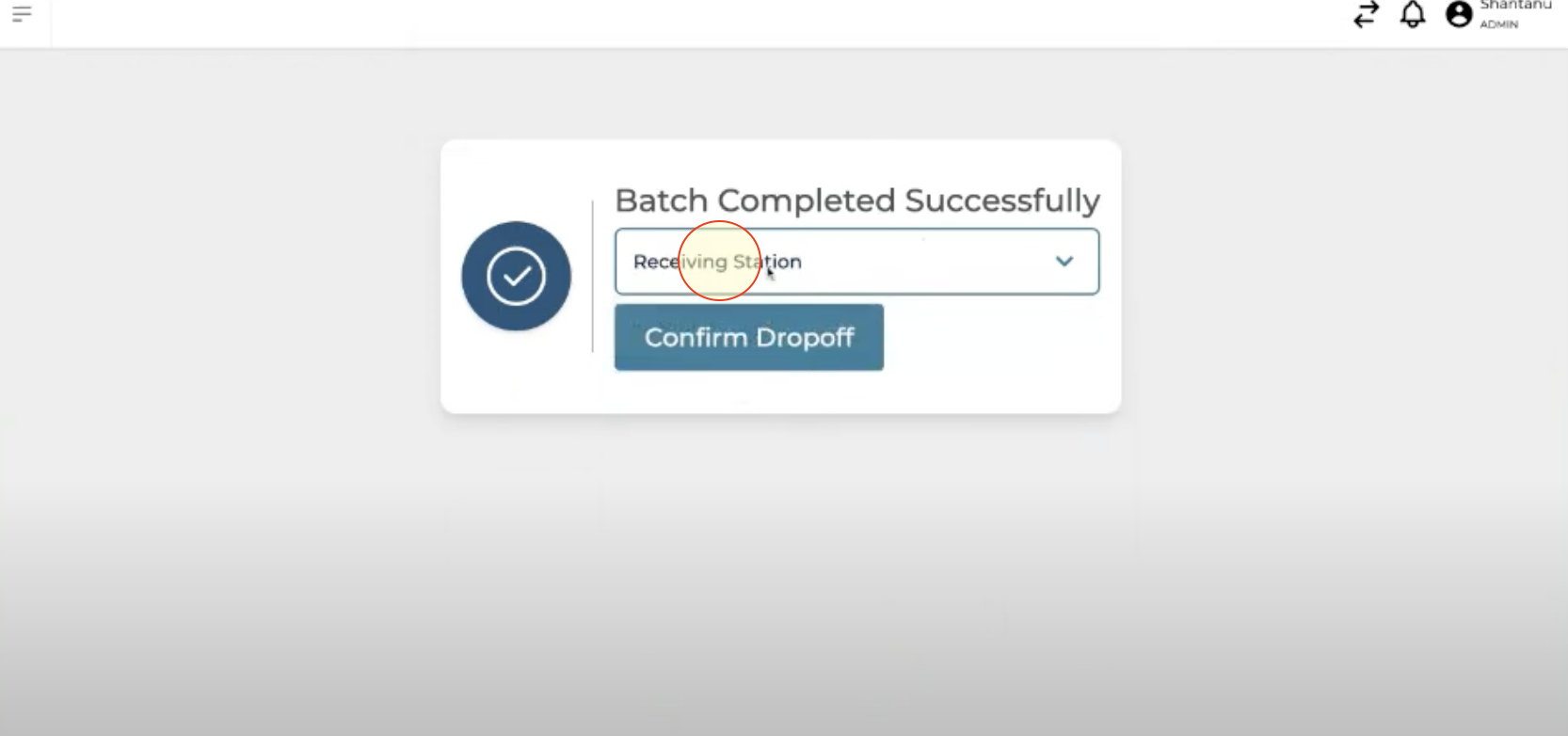
Picking Bundle on Mobile Application
