Shipment ID/ Box ID
What Is a Shipment?
A shipment refers to the dispatch of an order to its destination. Once your items are consolidated and packaged, the package itself is referred to as a shipment.
How to Find Shipments
Navigate to the Outbound Logistics section in your navigation menu, then click on Shipments. From here, you can:
View and manage all current and past shipments
Track delivery progress
See key details: Shipment ID, creation date, client name, warehouse, status, tracking number, carrier, boxes, and cost.
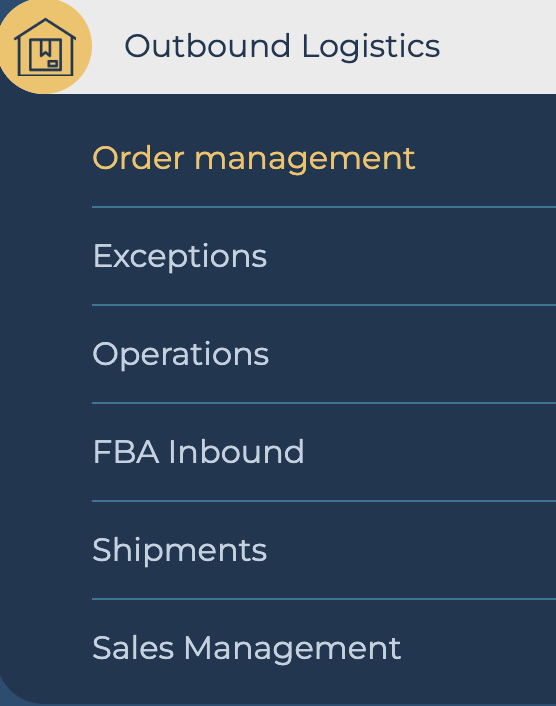
How to Create a Shipment
Generate Label
Go to Order Management and click Generate Label on the order action menu.The order will appear under Shipments with status Created once the label is generated.
Pick the Order
Follow default picking workflows refer to [Picking guide URL] to check the picking workflow.Pack the Order
When packing is complete, the status will update to Ready to Ship.Mark as Shipped
After the carrier picks up the package, go back to Order Management,(search the order) click the action menu, and select Mark as Shipped to finalize.Created, Ready to Ship, and Shipped statuses are managed by Hopstack. Any subsequent updates (e.g. “In Transit,” “Delivered”) come directly from the carrier if tracking is integrated.
Filtering & Searching Shipments
Use filters to refine your shipment list by:
Client
Warehouse
Status
Or search directly using:
Shipment ID
Box ID
Tracking number
These tools help you locate specific shipments quickly.
Tracking & Downloading Labels
Click on a Shipment ID to open the details screen.
From here, you can:
Track the shipment (if carrier tracking is integrated)
Download the shipping labels, as shown in the attached visuals

Why This Matters
Early issue resolution: Identifying and addressing shipping issues while orders are still being processed ensures efficient proactive support.
Transparency & traceability: From label generation to final delivery status, every step is accessible within Hopstack.
