Scanning an Item Code During Putaway
The next step is to scan an item code. There are multiple action items available here.
Unlike the receiving screen, on this screen, you will only have the details view. This is subject to change with future releases to the platform.
In this detail view, you will be prompted to type in an item code. While the screen says that it expects an item code, you can also scan a tote code at this stage. Both of these are explained below.
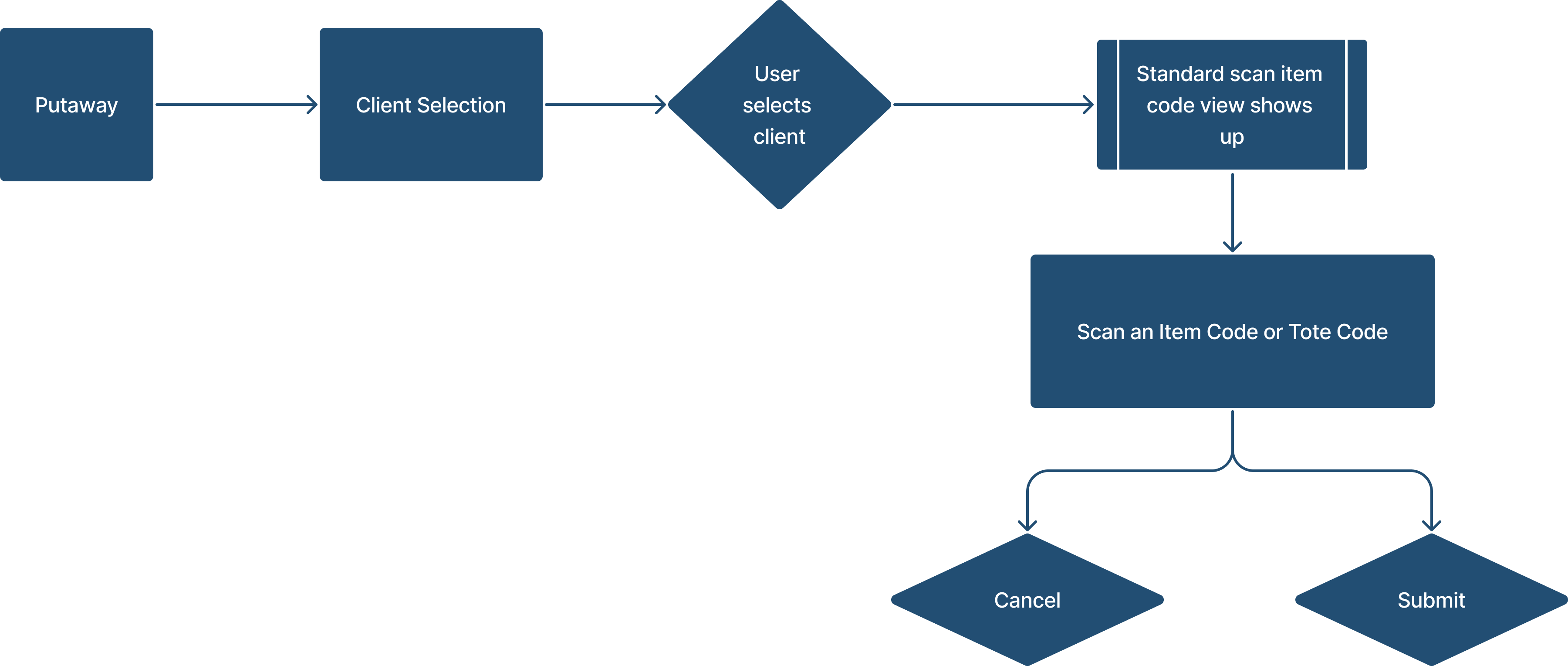
Explained: Scanning an Item Code
The most standard workflow is to scan an item code to populate its corresponding item details. An item code refers to any unique identifier that is present in the system for a given SKU.
The accepted values of the item code for this action are as follows:
SKU ID
Universal Product Code (UPC)
European Article Number (EAN)
License Plate Number (must be already attributed to the product in the system)
Amazon Standard Identification Number (ASIN)
Fulfillment Network Stock Keeping Unit (FNSKU)
You can also enter any one of the above values manually in the text field present on the screen.
Explained: Scanning a Tote Code
The alternative to scanning an item code is to scan a tote code to populate the corresponding item details for all items placed in that tote.
Please note, that a scanned tote code will only be accepted if this tote was used during receiving and actually contains products.
