Filtering Out of Stock Items on Stock Ledger
Toggle button on the Stock Ledger screen which is turned on by default. This will hide items with Storage qty 0 from the stock ledger screen.
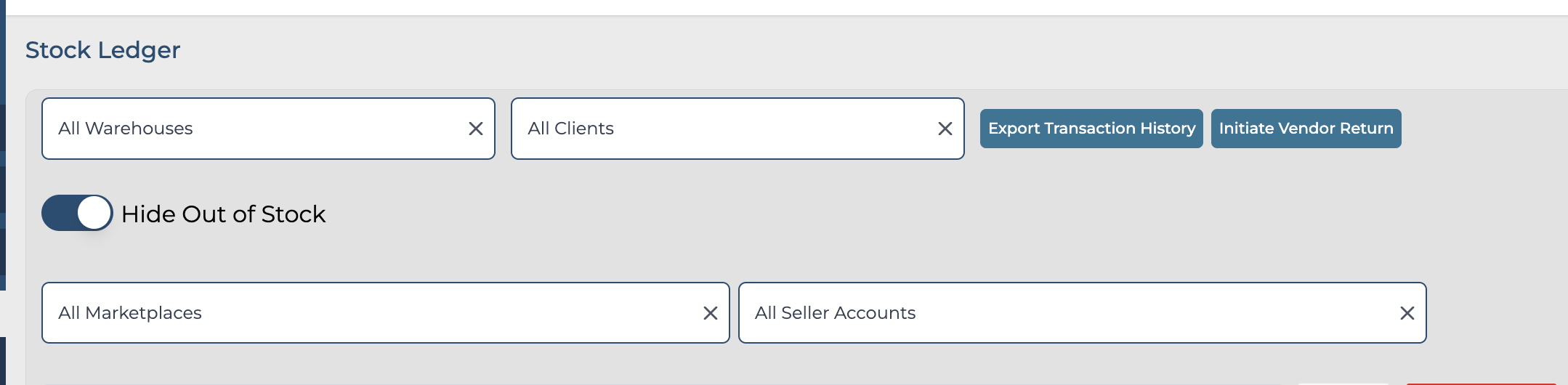
Please note that we are restricted to searching through a maximum of 10,000 products at a time. If you're missing a product from your search results you can search with a specific keyword. By applying these filters and strategies, you should be able to narrow down the search and find the missing product even with the product limit.
