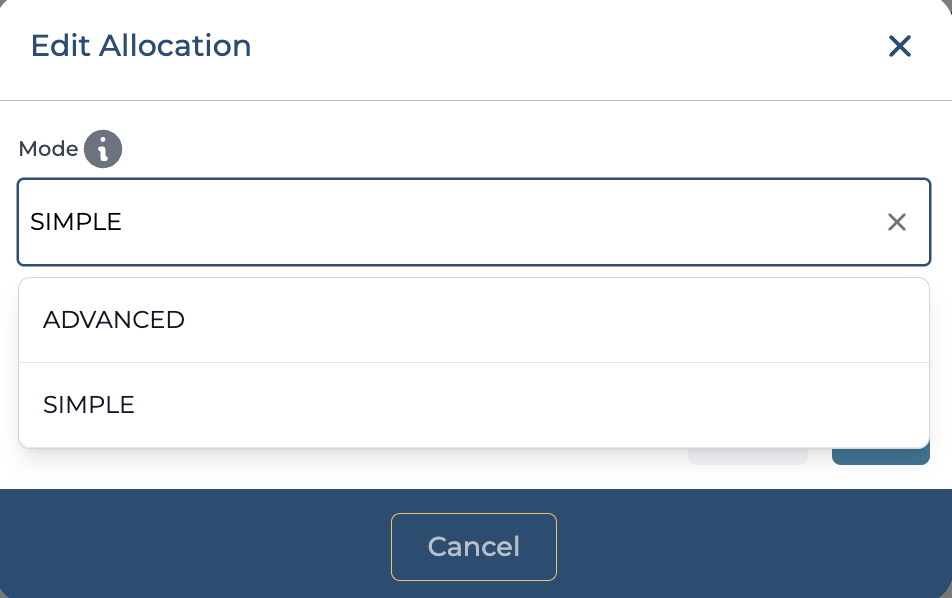Allocating Inventory via Stock Ledger
This article explains how to allocate inventory using the Stock Ledger in the Inventory module. Allocation helps you assign available inventory to specific clients or products, either in a straightforward way or based on detailed tracking identifiers.
🔹 Accessing the Stock Ledger
Navigate to Inventory > Stock Ledger.
Select the appropriate Warehouse and Client from the dropdowns.
From the Manage Action dropdown, choose Allocate Inventory
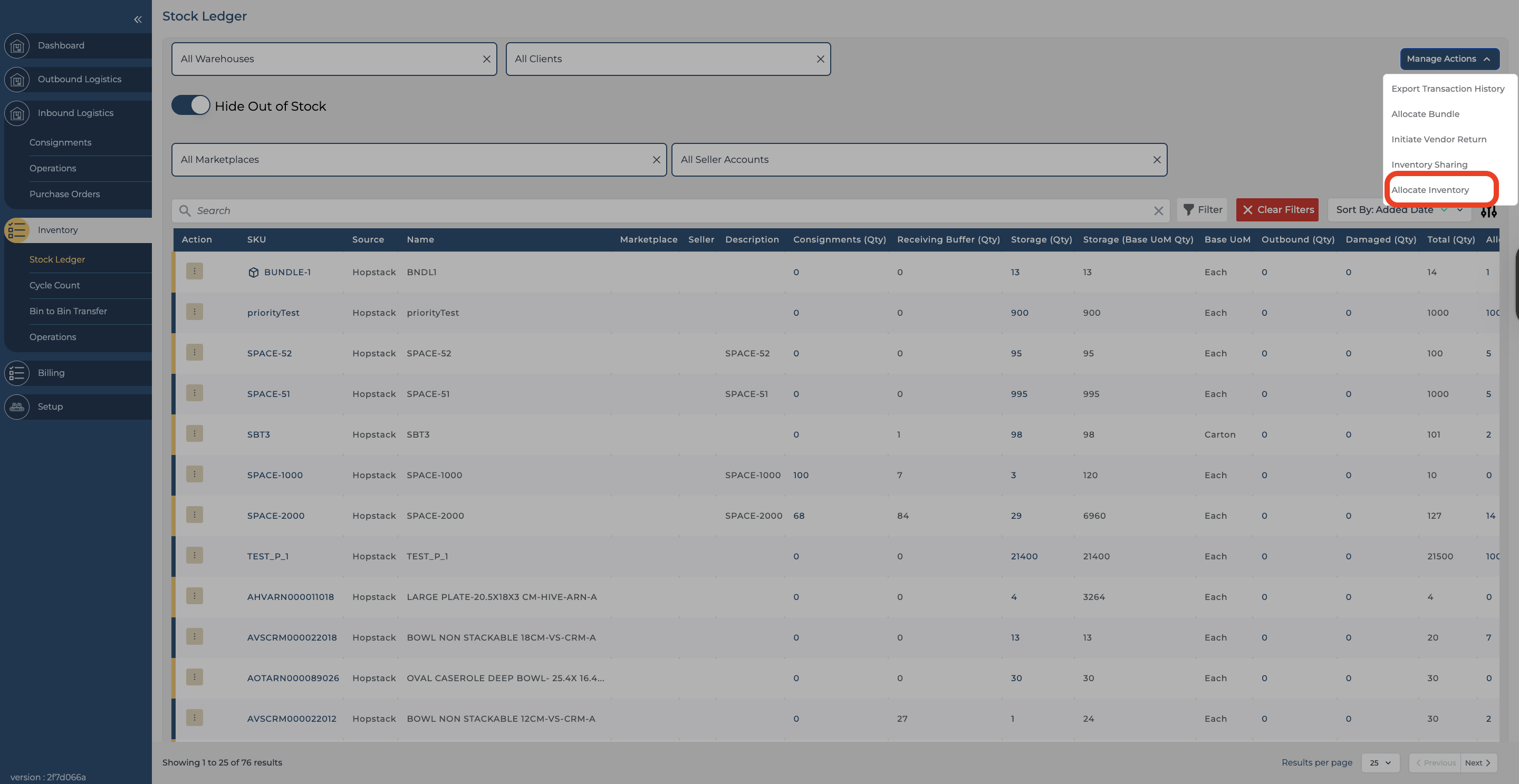
✅ Allocation Process
1. Select Source Product
Search for the source product from which the inventory will be allocated.
2. Add Allocation
Click on Add Allocation.
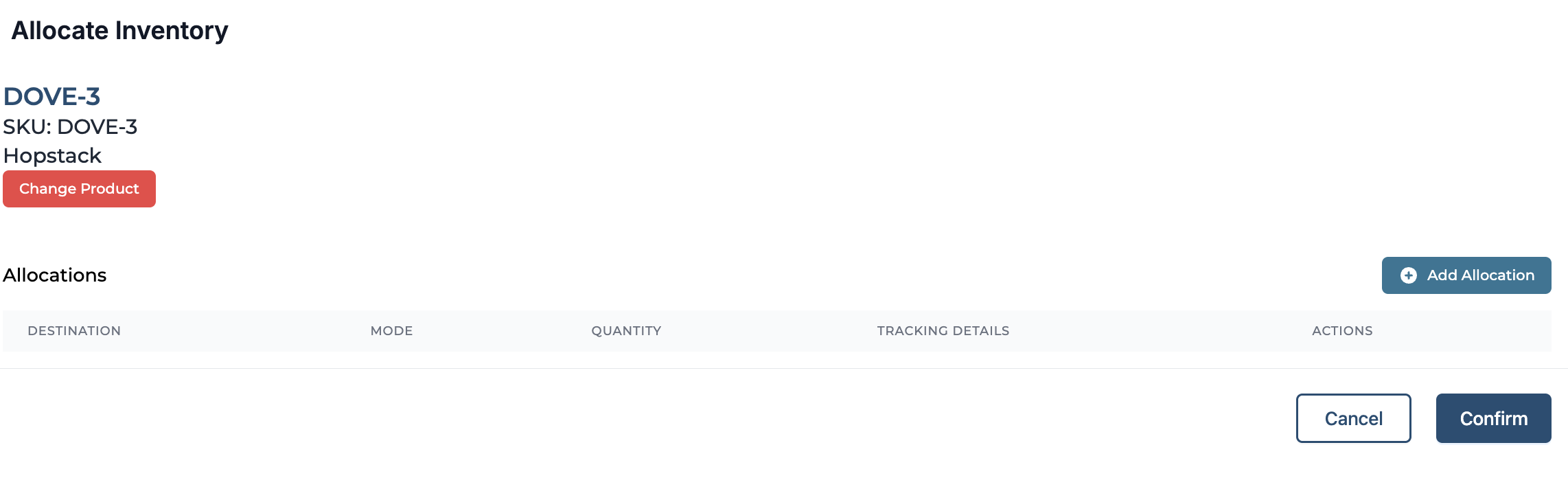
In the new row or pop-up:
Select the Client.
Select the Product you want to allocate inventory to.
Enter the Quantity to be allocated.
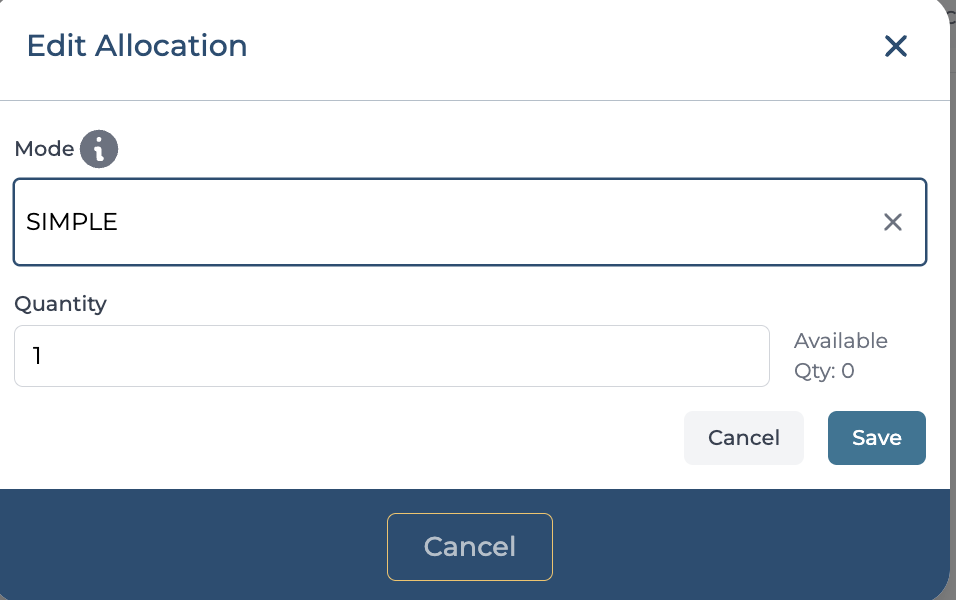
⚙️ Allocation Modes
There are two allocation modes available:
🔹 Simple Mode
This mode provides a quick and straightforward way to allocate inventory.
Suitable when you don’t need to track inventory at a granular level.
Just select the product and enter the quantity — allocation is completed directly.
🔹 Advanced Mode
Use this mode when allocation needs to be tied to a specific tracking identifier such as:
LPN (License Plate Number)
Best by date
Steps:
Select the tracking identifier.
Choose the quantity from that specific identifier.
Ideal for businesses that require precise tracking and auditability and fulfillment purposes.