Allocating inventory to different sales channels with tracking identifiers
Allocating Inventory in the Hopstack platform enables users to transfer inventory between different SKUs with identifiers, so that the user can efficiently manage and distribute inventory with accurate tracking.
Navigate to the Hopstack Platform.
Click the "Stock Ledger" option under Inventory from the side menu.

Navigate to the Allocate Inventory Feature: Access this function in the platform to begin the process of transferring inventory. Select Warehouse and Client before proceeding to the Manage Action dropdown, and choose Allocate Inventory.

Note: Ensure both the warehouse and client are correctly selected before continuing, as this determines available inventory and destination details.
Selecting a Source Product:
Search for the SKU for which you want to transfer inventory from using the search bar. The search results will display the image, name and SKU.
Use the Channel filter to narrow results by selecting All Channels or a specific marketplace.
Click on the desired product to select it.

The user can change the selected product at any time by clicking on Change Product.

Allocation Management:
Once a source product is selected. Click on “Add Allocation” to proceed with destination product selection.
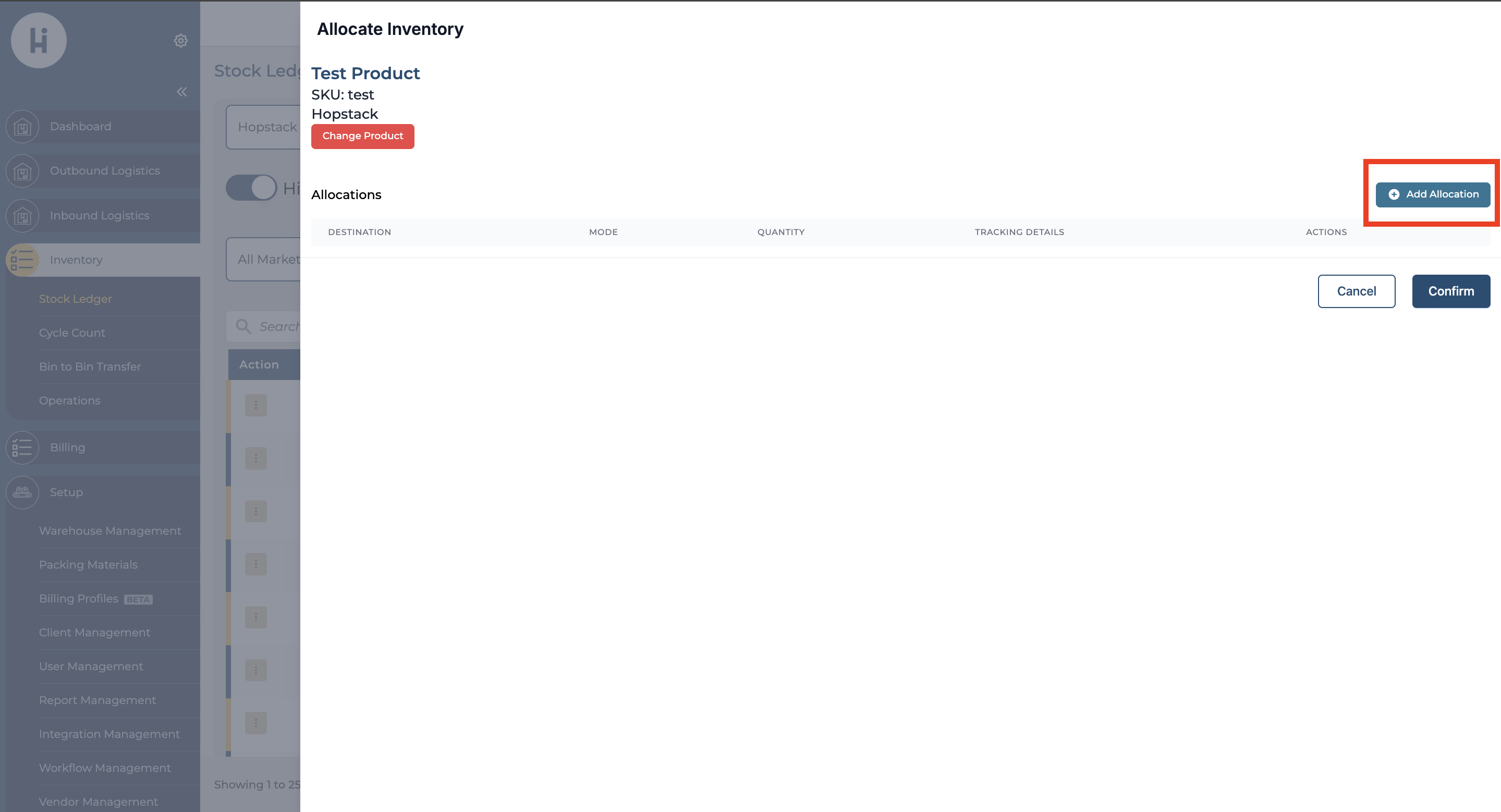
Select the destination product: In order to proceed with destination product selection, please select the client and search for the product that will receive the inventory.
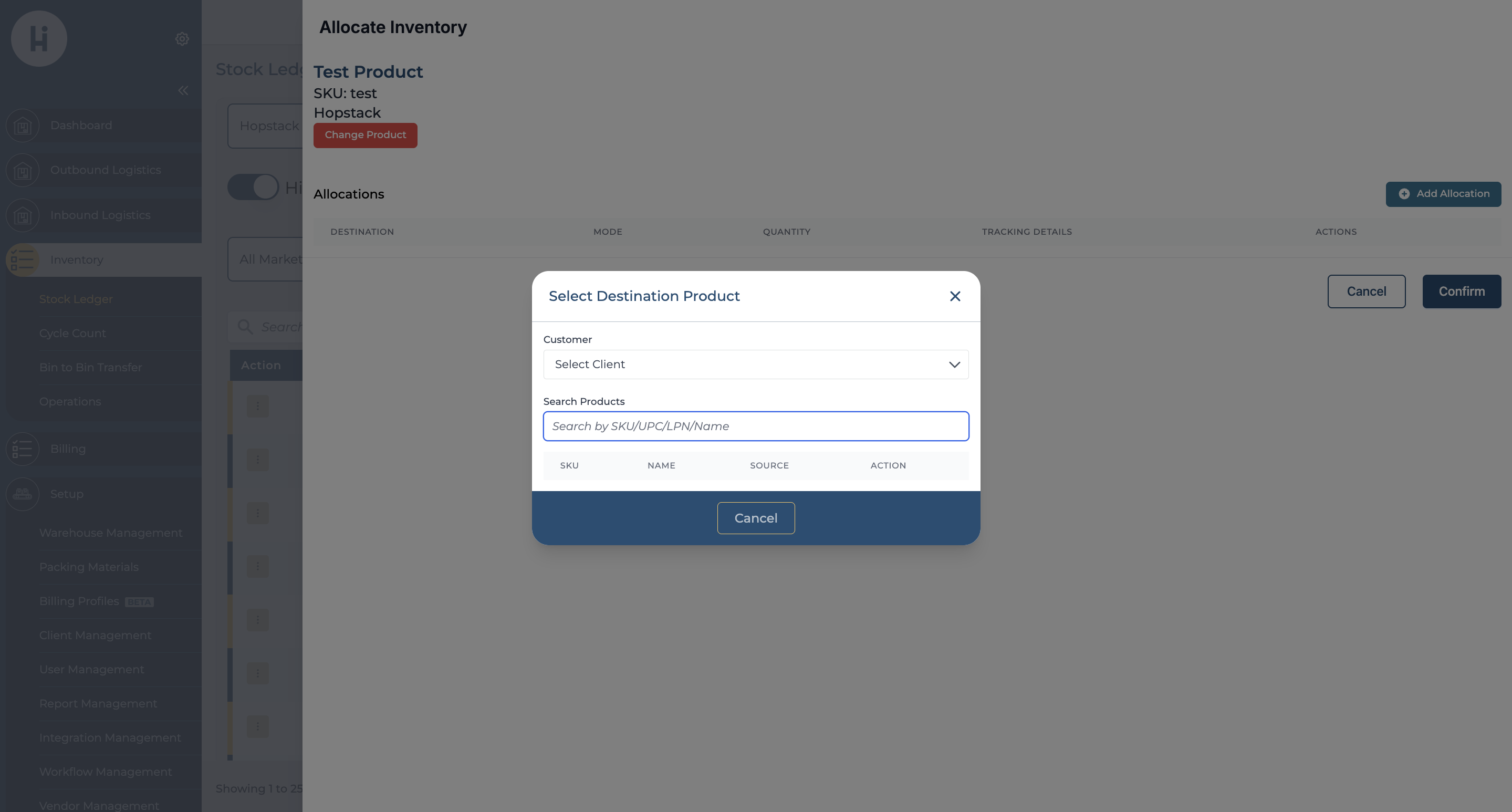
Once you select a destination product, the system will automatically navigate you to the Allocation Mode screen, where you can choose Simple or Advanced mode.
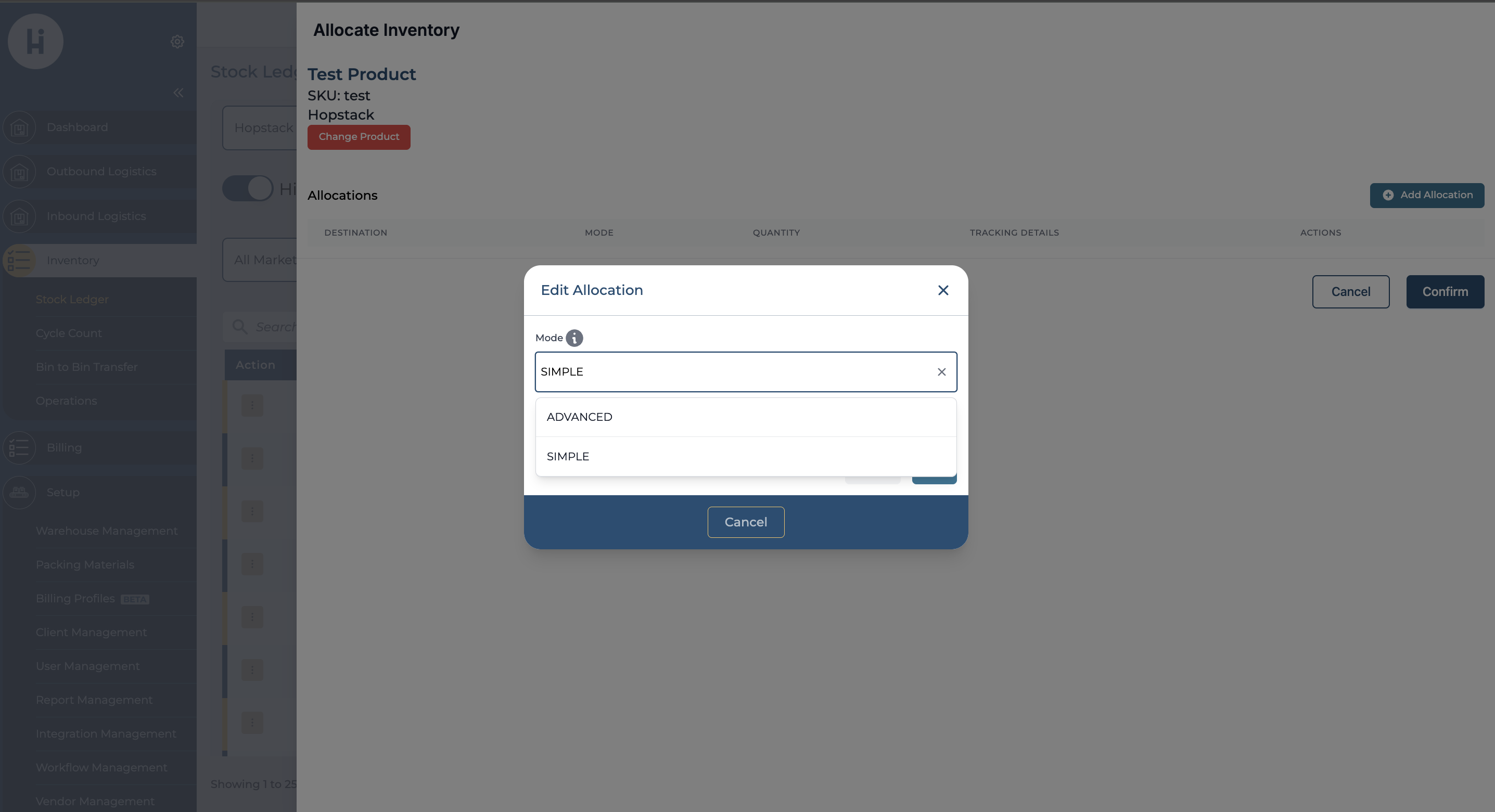
Simple Mode: This allows for quick and straightforward inventory transfers based on quantity. Enter the quantity that the user wants to transfer. The system automatically shows the total inventory available from the selected source product.
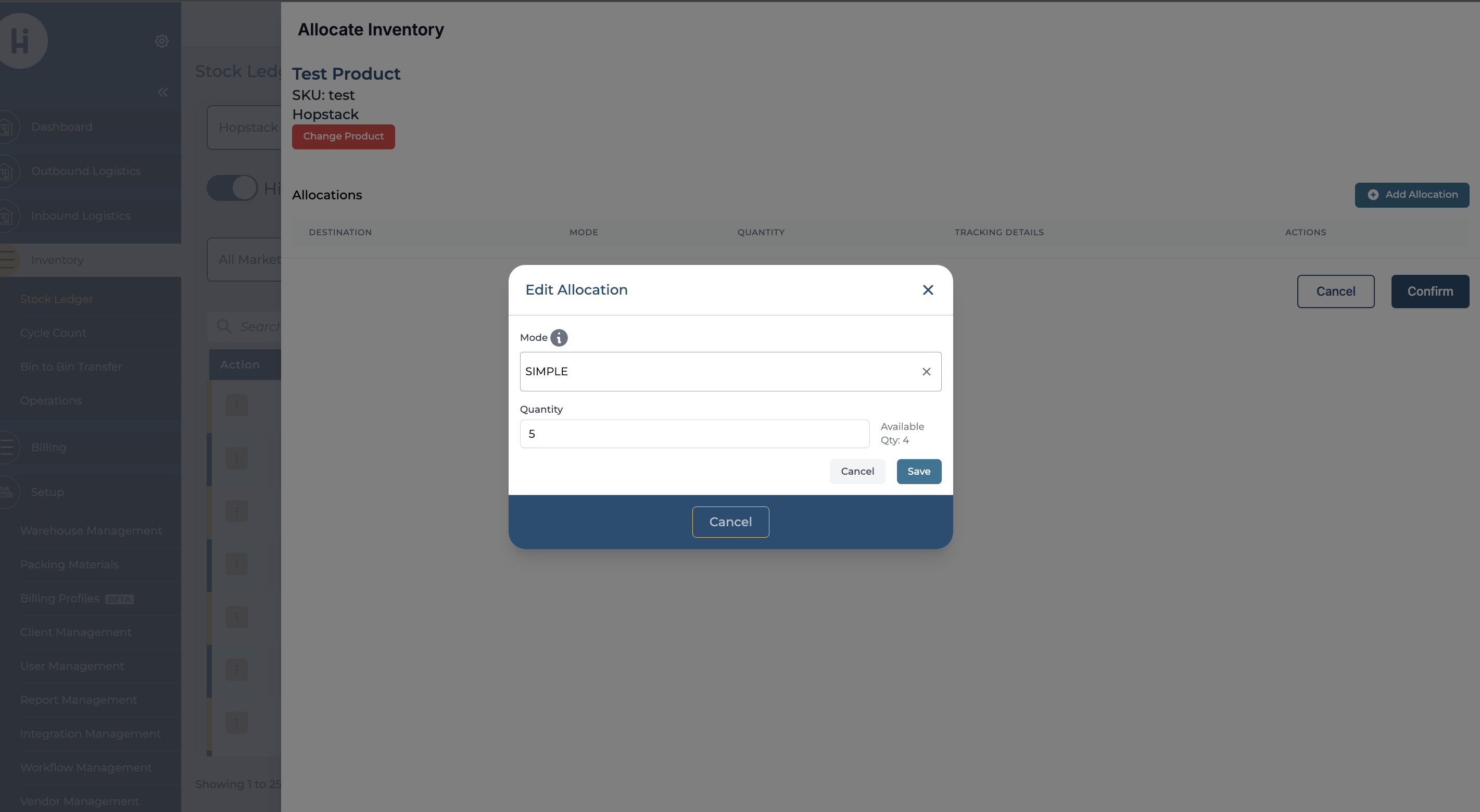

Advanced Mode: This allows the user to allocate inventory based on the tracking identifier by selecting LPN, LOT ID, BEST BY DATE and PALLET ID. The system displays the available inventory per tracking identifier, helping ensure accurate allocation.
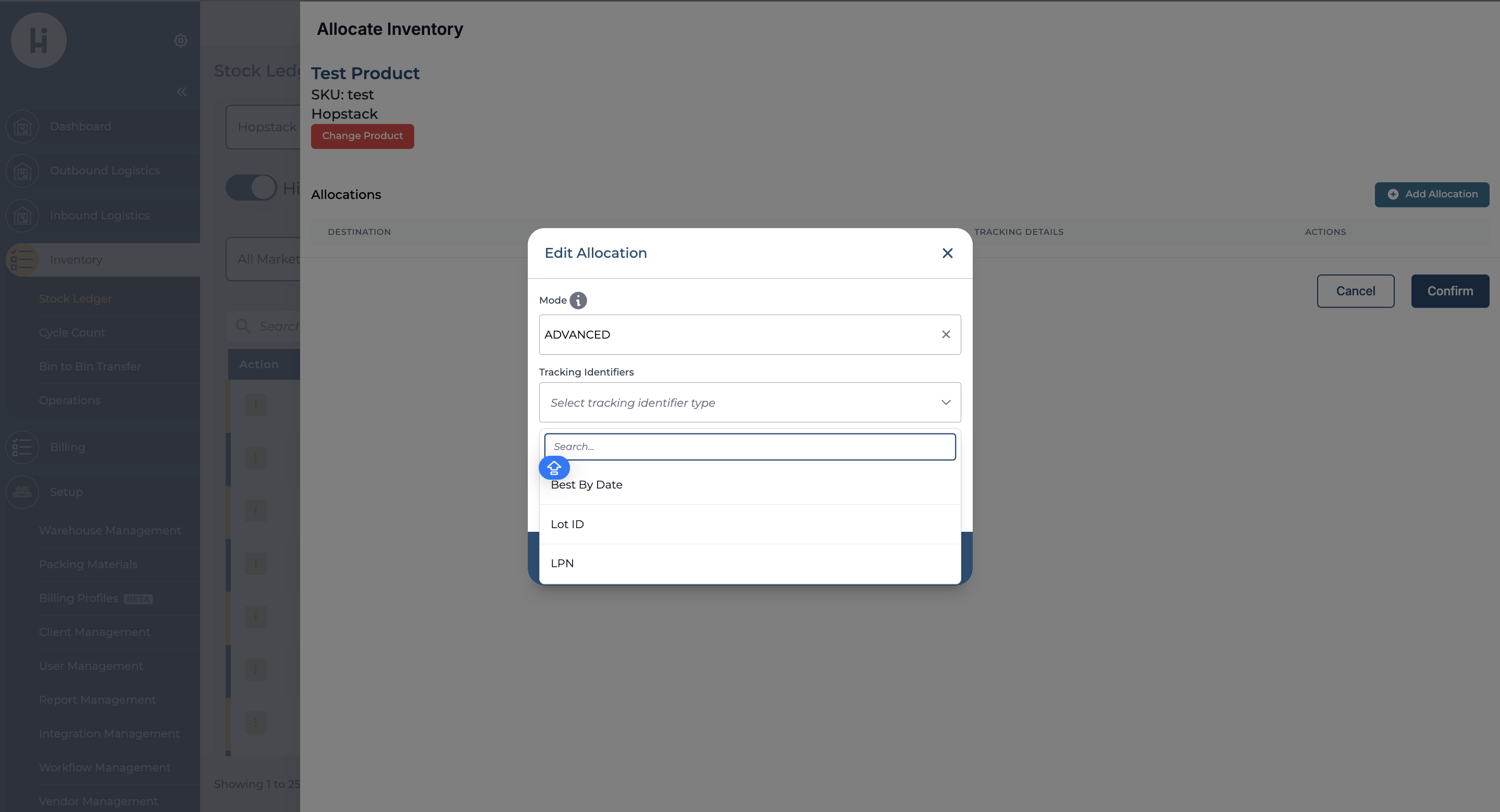
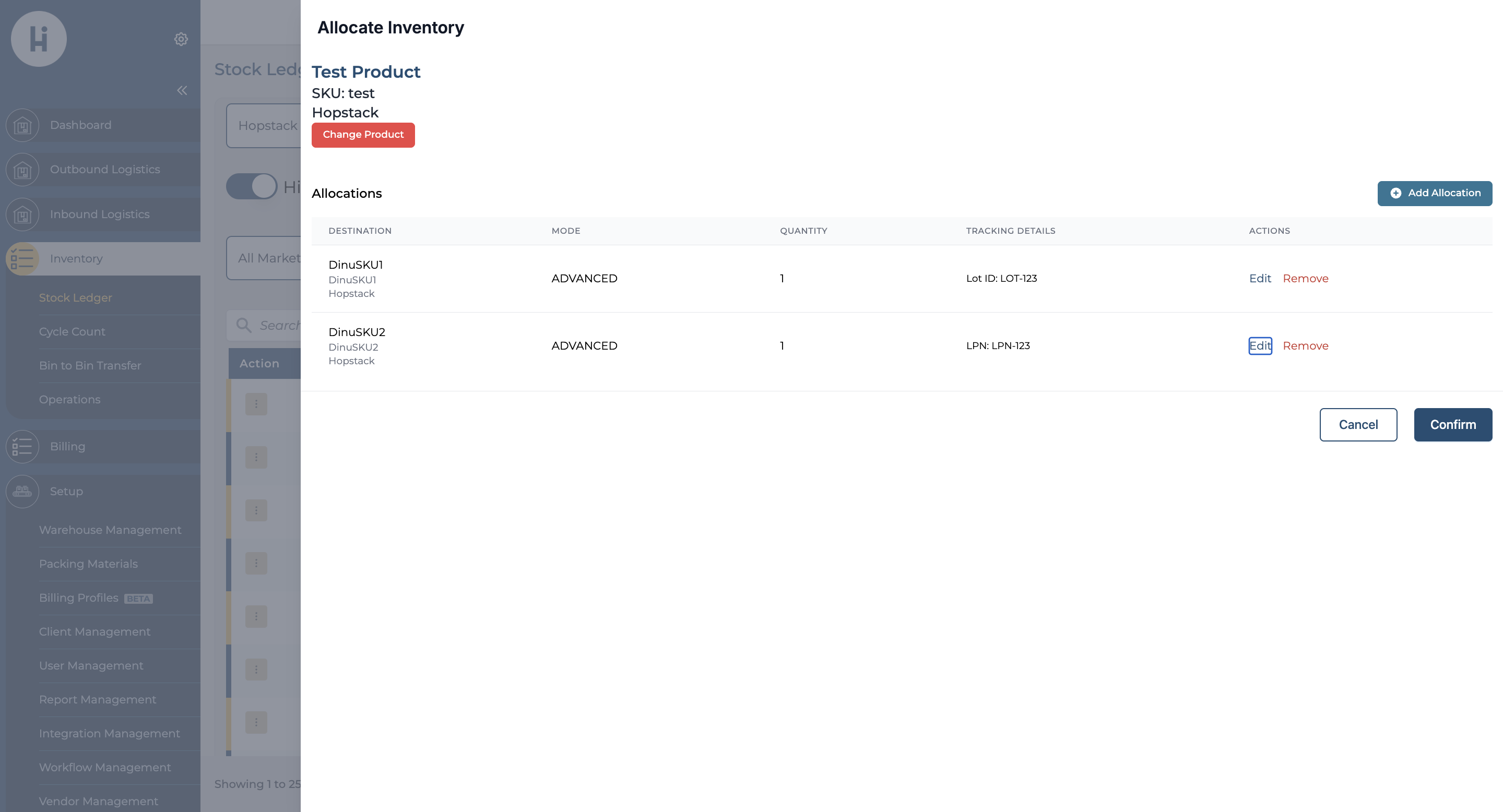
Note: The User can select only one type of tracking identifier per allocation
Lot ID
LPN
Best By Date
Pallet ID
The system automatically prevents users from allocating more inventory than is currently available, whether in Simple or Advanced Mode.
Selecting multiple destination products: The user can create one or more inventory allocations at a time by selecting multiple destination products for both Simple and Advanced mode.
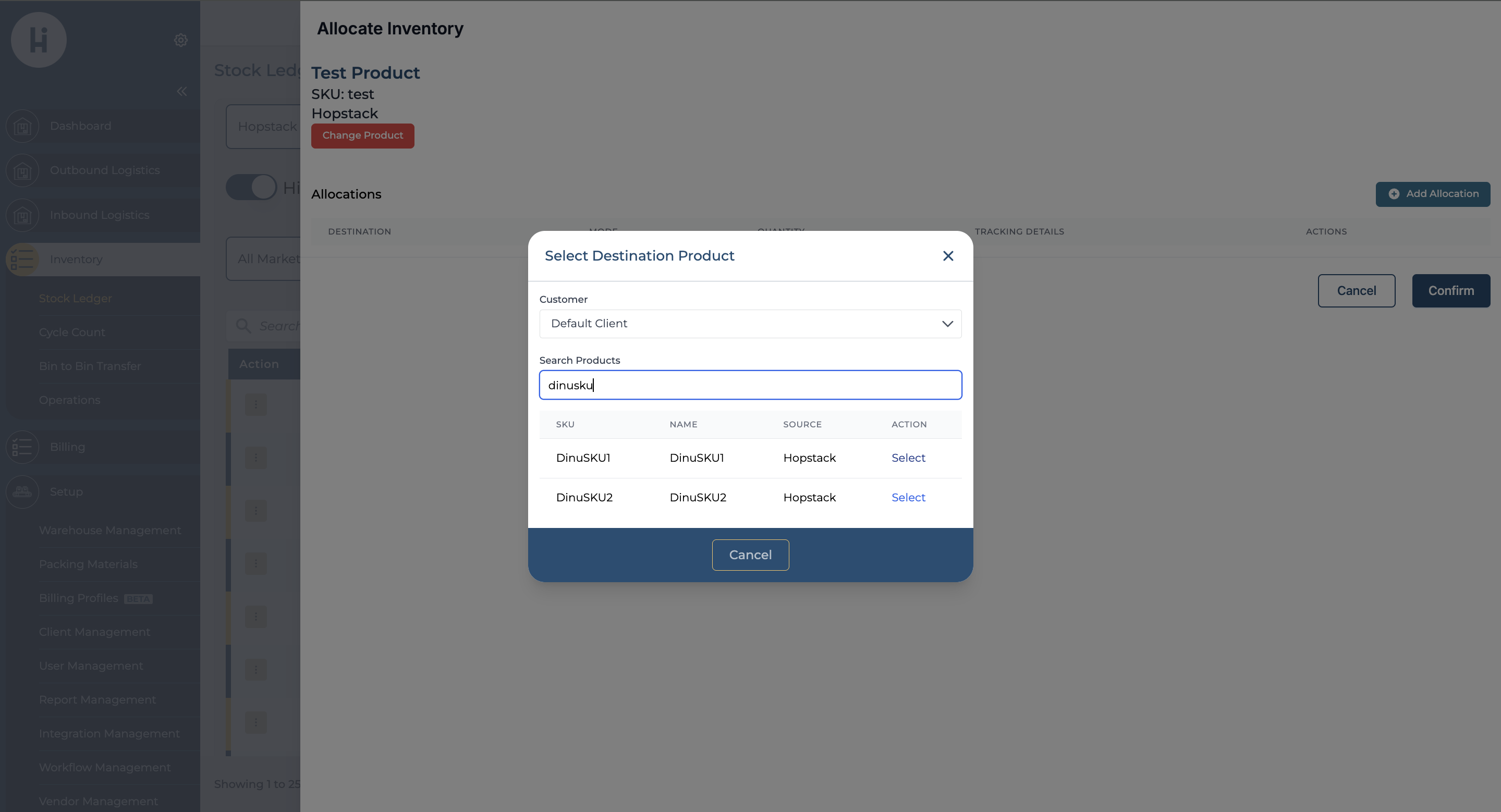
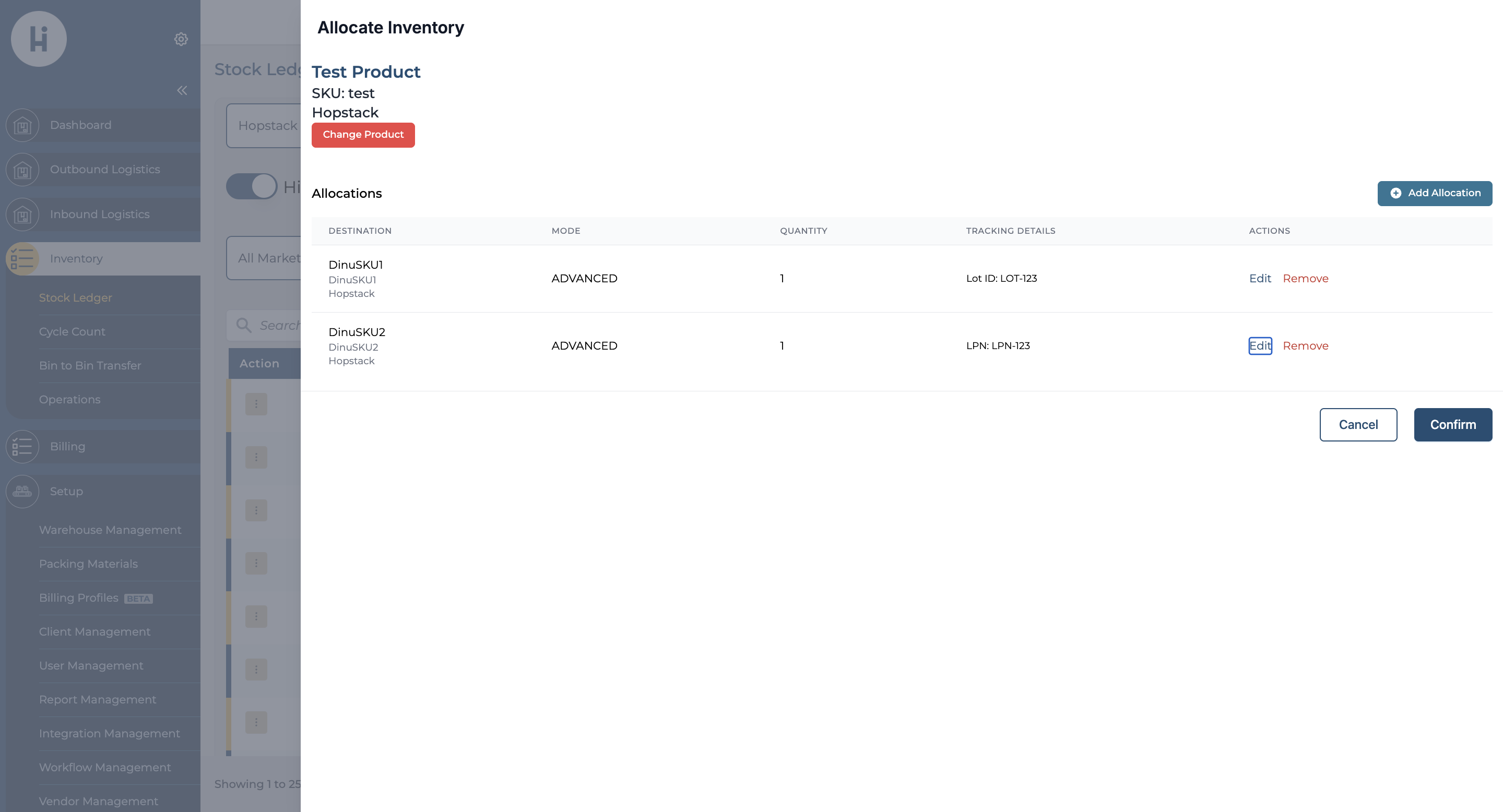
For any questions or concerns, please reach out to the Hopstack support team.
