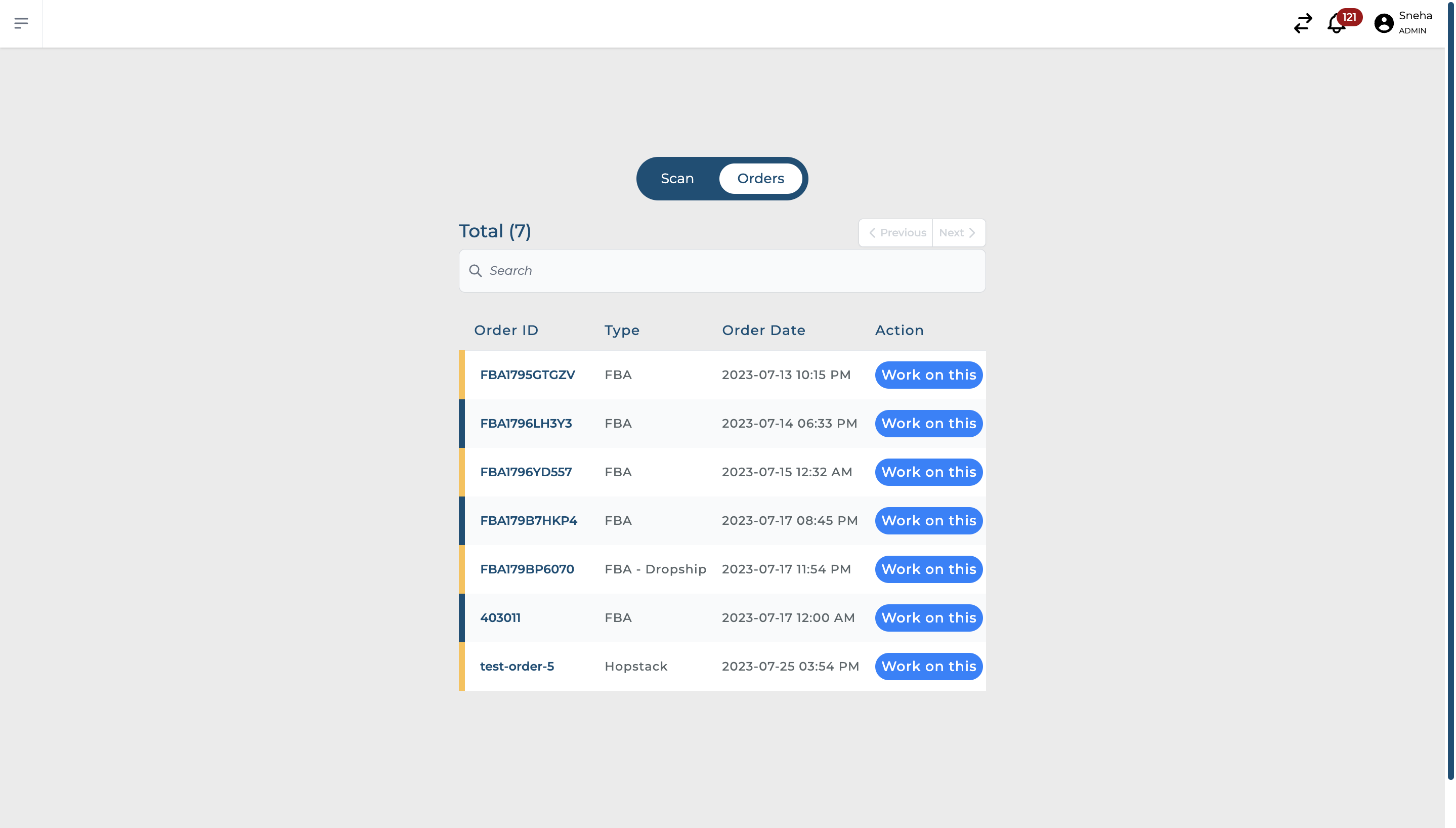Selecting an Order for Packing
Steps to Select an Order for Packing
There are two views to select an order for packing: the Scan View and the Orders View. Both views facilitate the order selection process and streamline the packing workflow.
Using Scan View
In the Scan View, you can select an order for packing by scanning an order tray barcode or manually entering the order ID.
Click on the "Scan View" tab from your packing system dashboard.
If you have the physical order tray with you, use your barcode scanner to scan the tray's barcode. The system will automatically pull up the corresponding order details.
If you do not have a barcode or the scanner is not working, you can manually enter the order ID. Click on "Enter Value" and type in the order ID. Hit "Enter" or click on the submit button to load the order details.
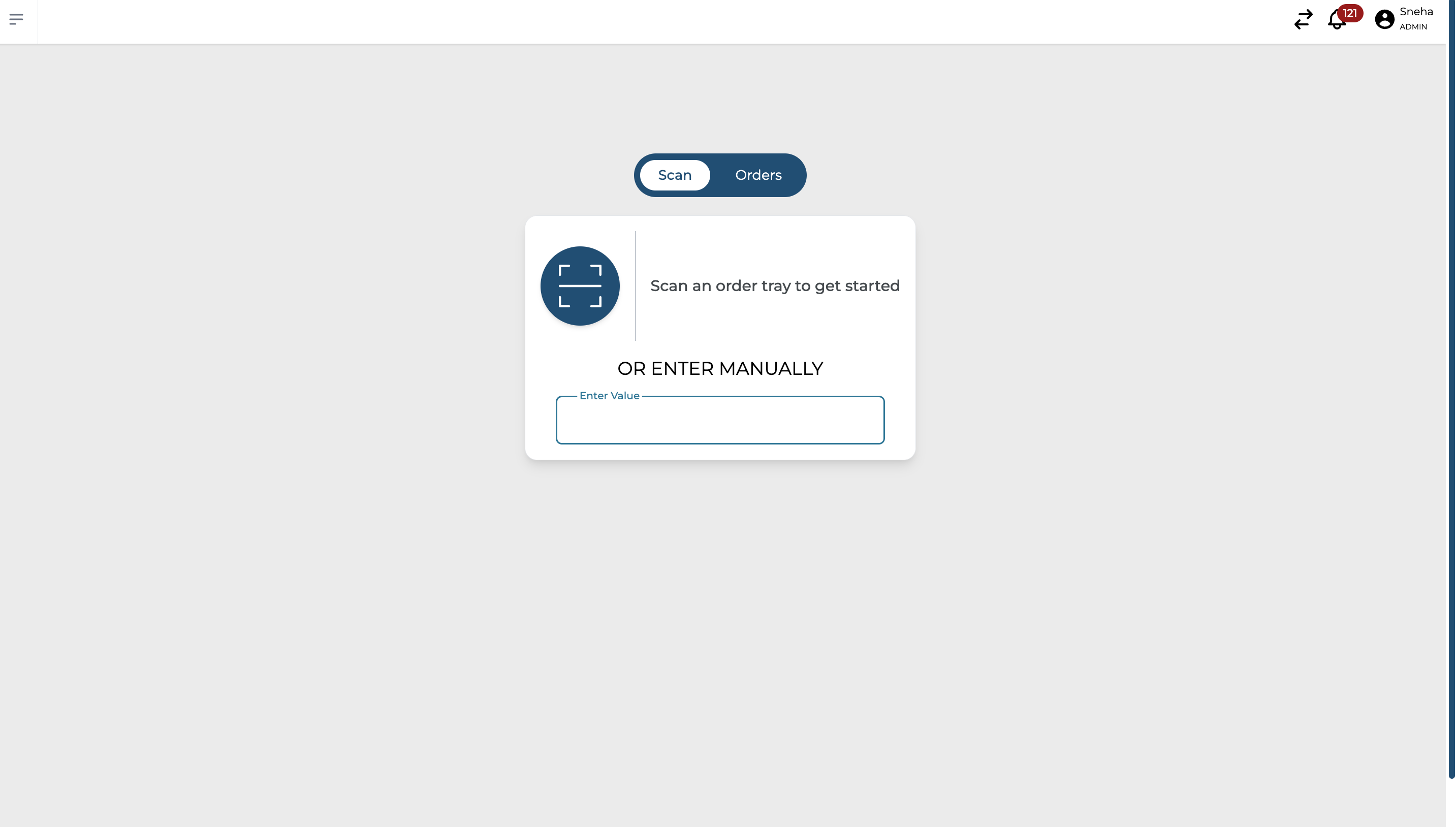
Using Orders View
In the Orders View, you can see a list of all pending orders. This view helps you manually select an order to work on.
Click on the "Orders View" tab from your packing system dashboard.
You'll see a list of all orders yet to be packed. Each row represents a single order and provides the Order ID, Order Type, Order Date, and an action button.
Review the order details. When you find the order you want to pack, click on the "Work on this" button in the "Action" column. This will start the packing flow for that selected order.