How to Connect your StampsCom account to Hopstack
Step 1: Navigate to Setup → Integrations Management.
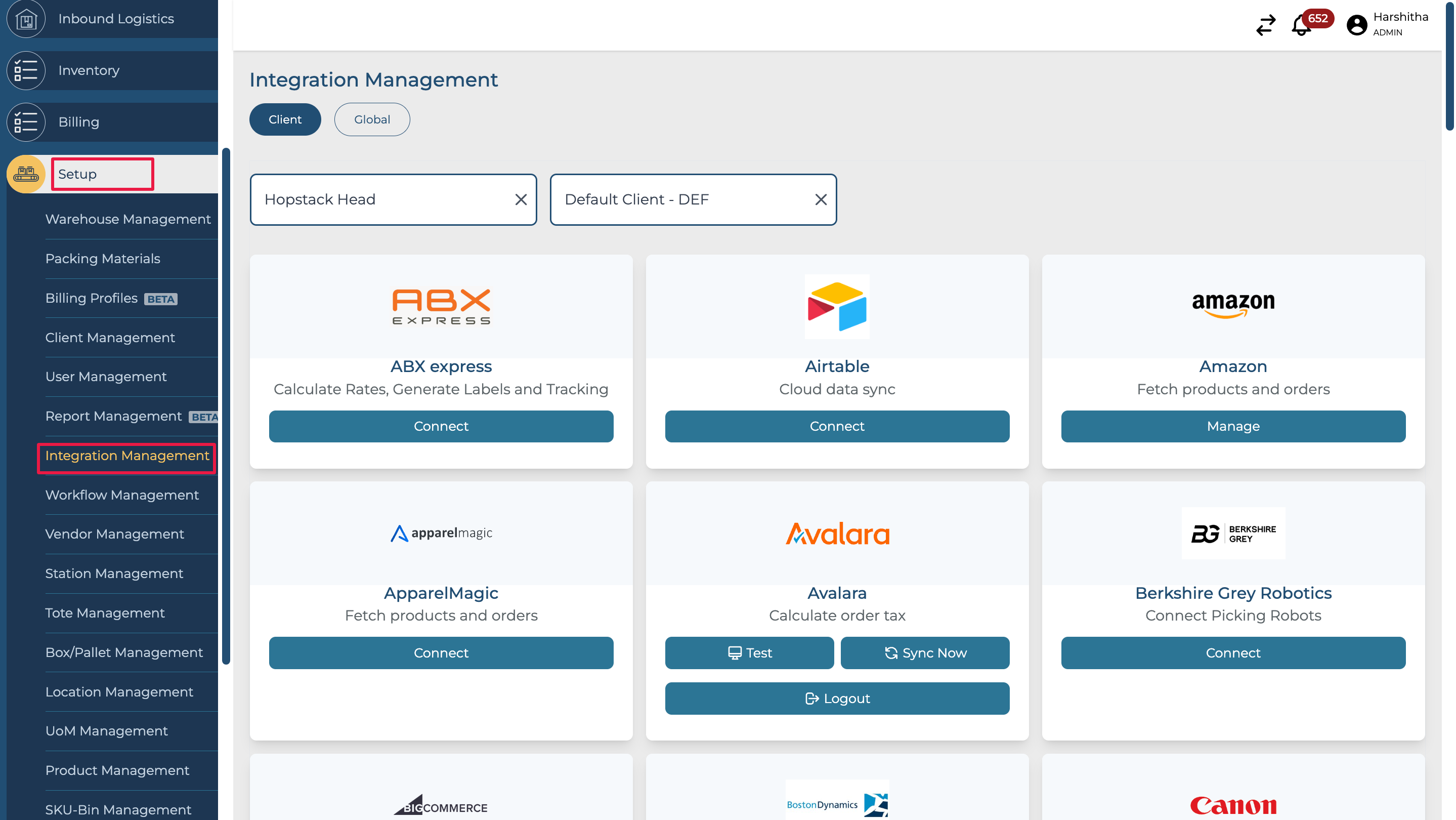
Step 2: If it is a client-level integration, then select the appropriate Warehouse and Client from the dropdown.
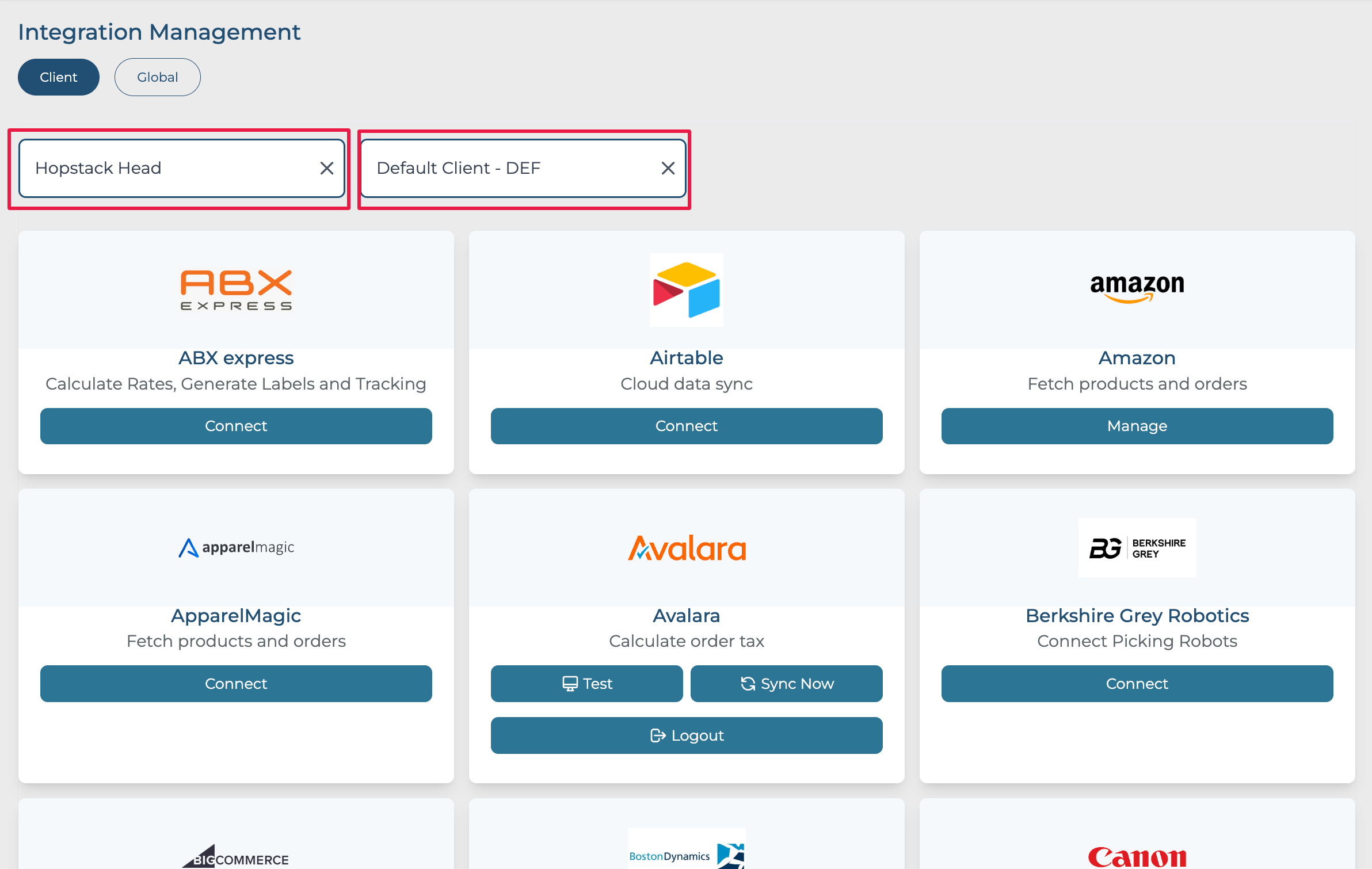
If it is a global integration to be used for multiple clients, then click on Global to switch to the Global integration screen.
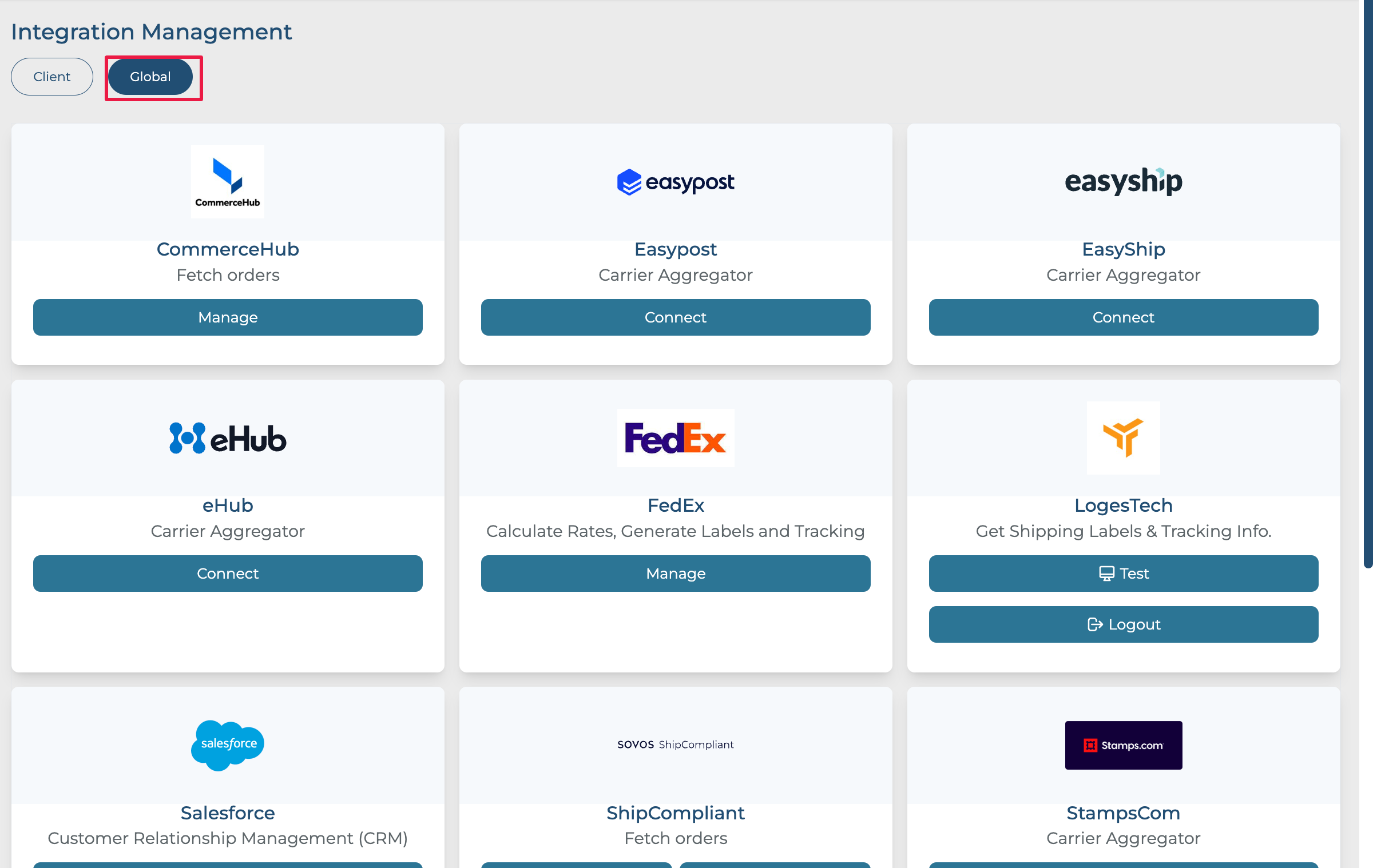
Step 3: In global screen, find StampsCom and click on Manage. Click Connect New to add the account.
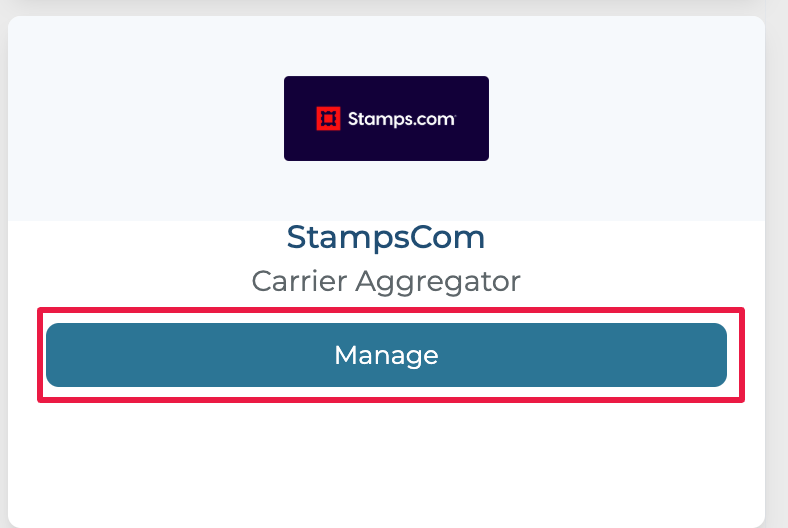
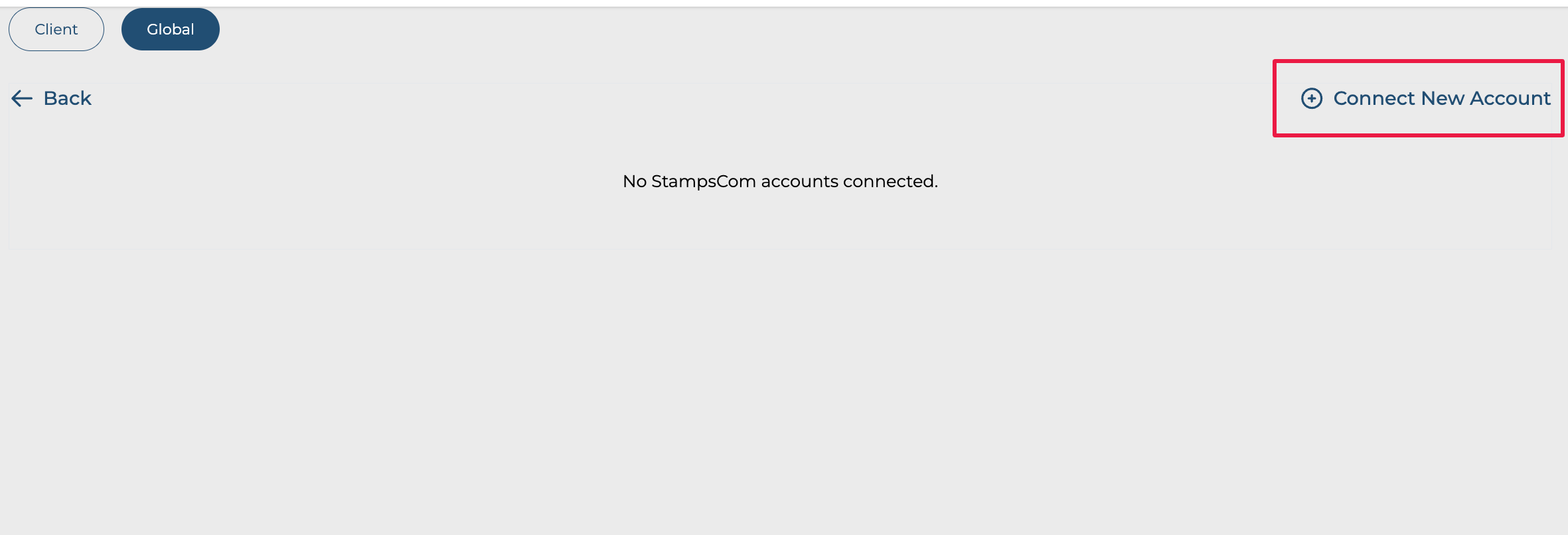
If client level integration, find StampsCom and click on connect.
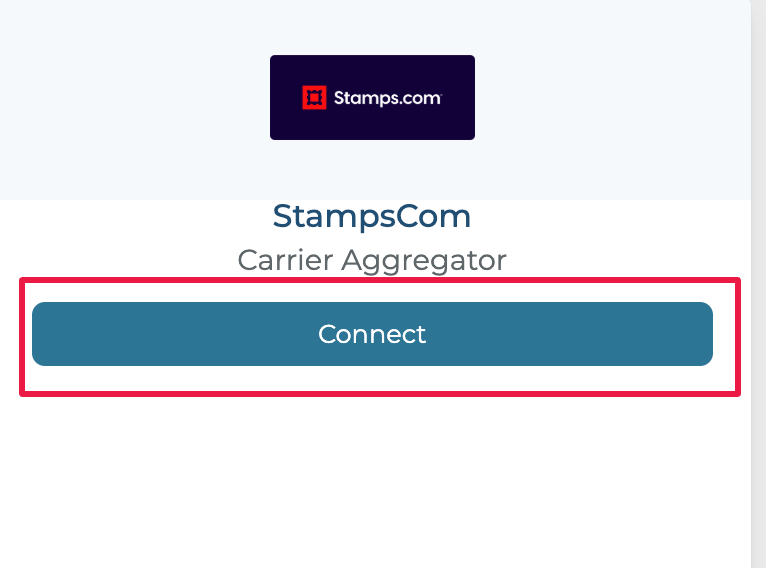
Step 4: Enter Account Name to identify Integration Account in Hopstack and click on Submit.
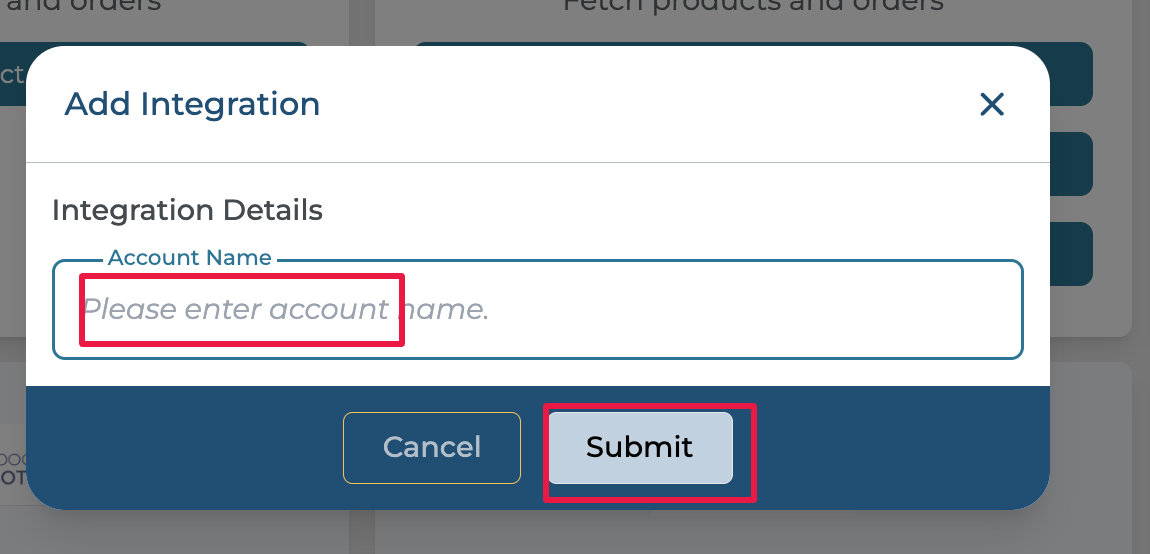
Step 5: You will be redirected to the StampsCom login page. Enter your login credentials and click on Sign In
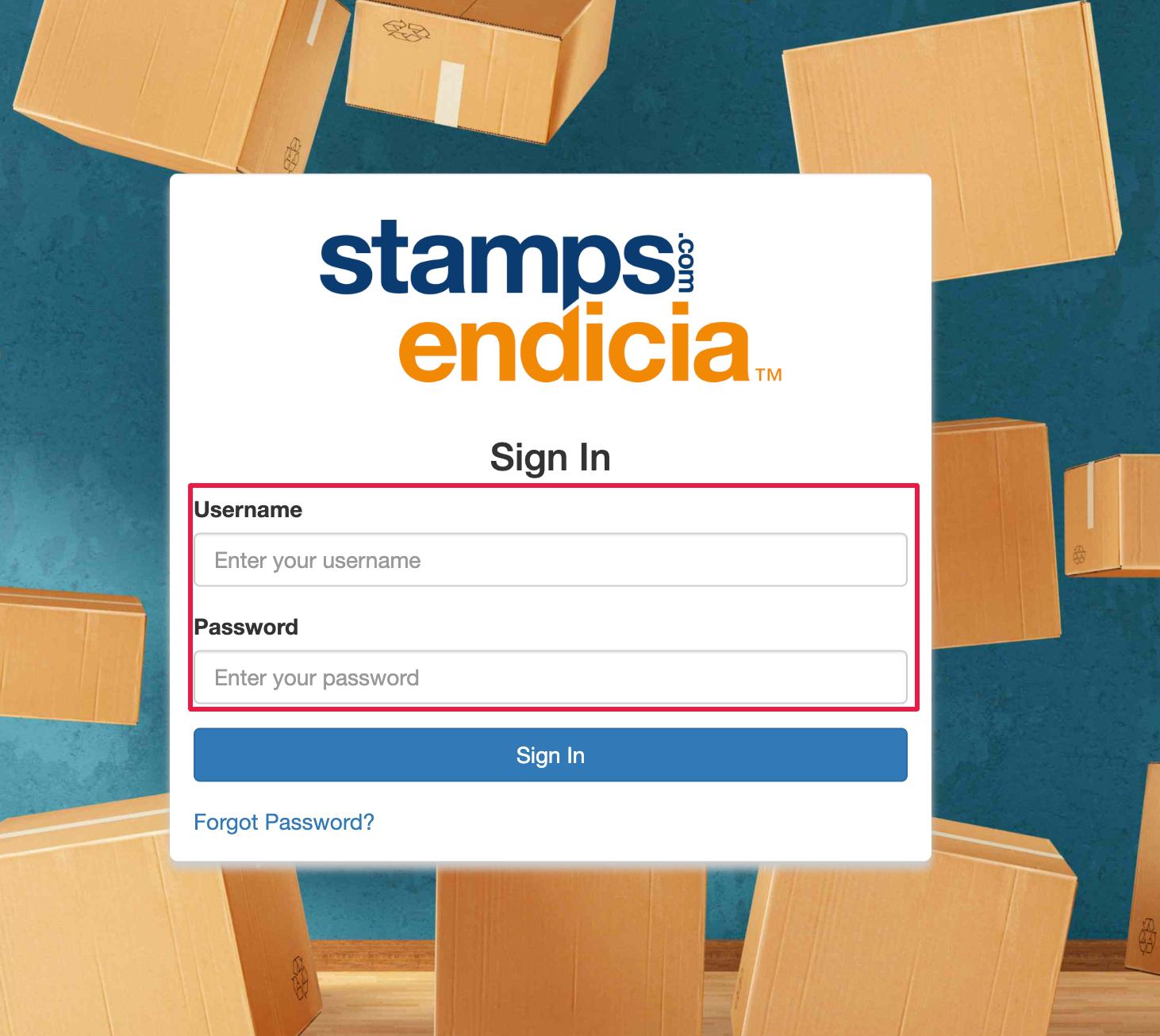
Step 6: Click on accept.
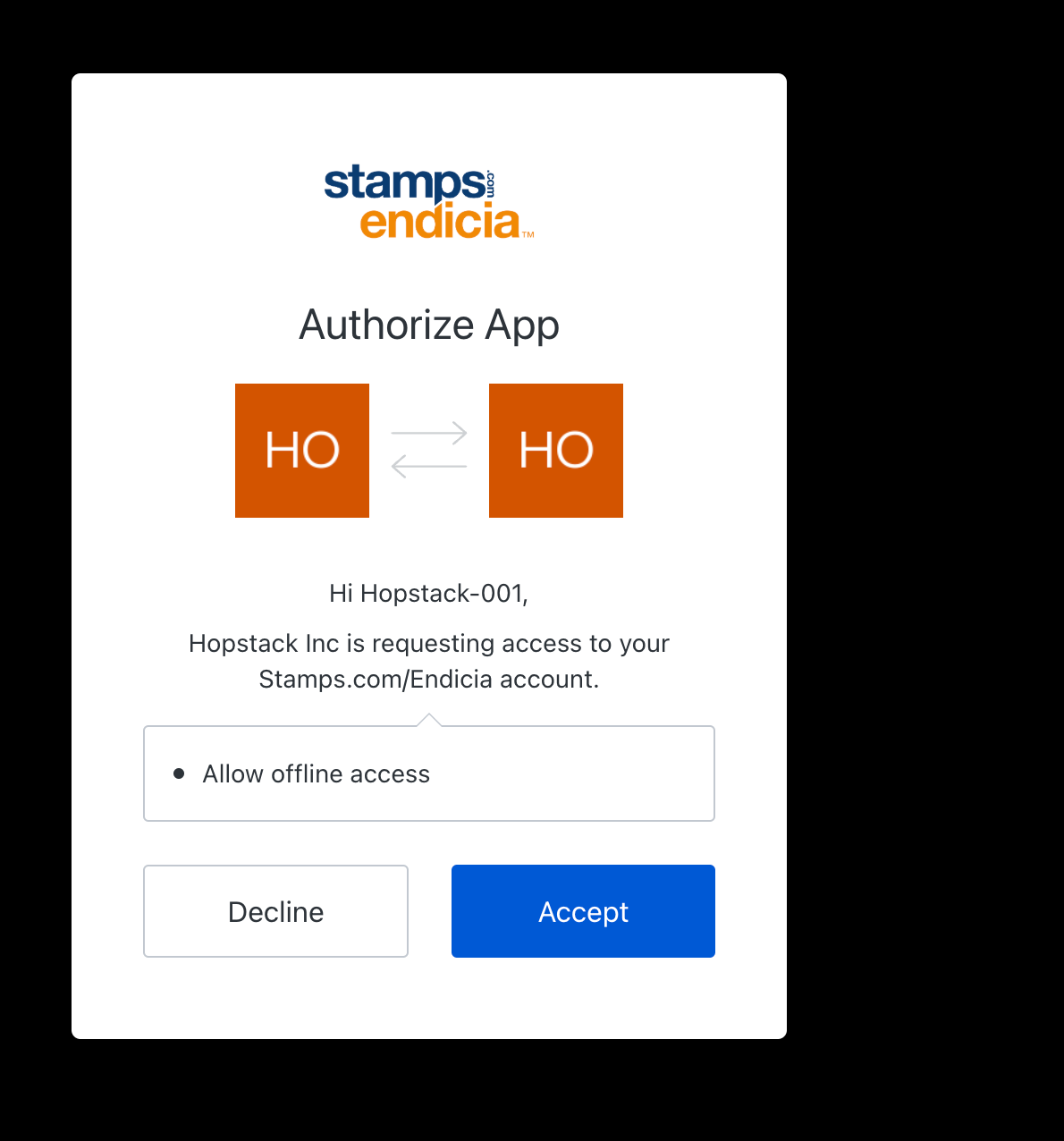
Step 7: You will be redirected to hopstack and will get a notification that the account was added successfully.
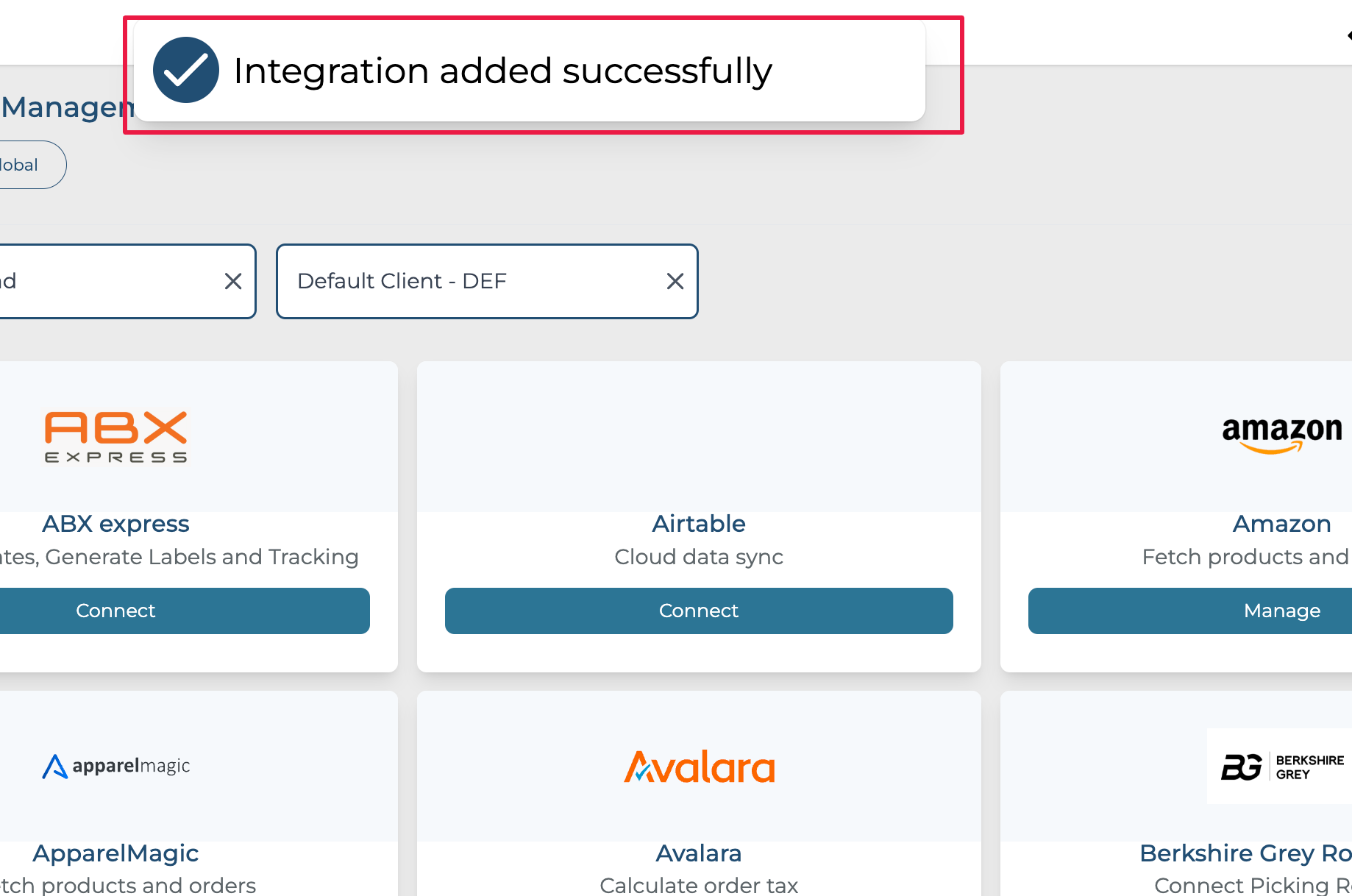
Step 8: To add multiple accounts for Global integration, repeat steps 3 to 7.
