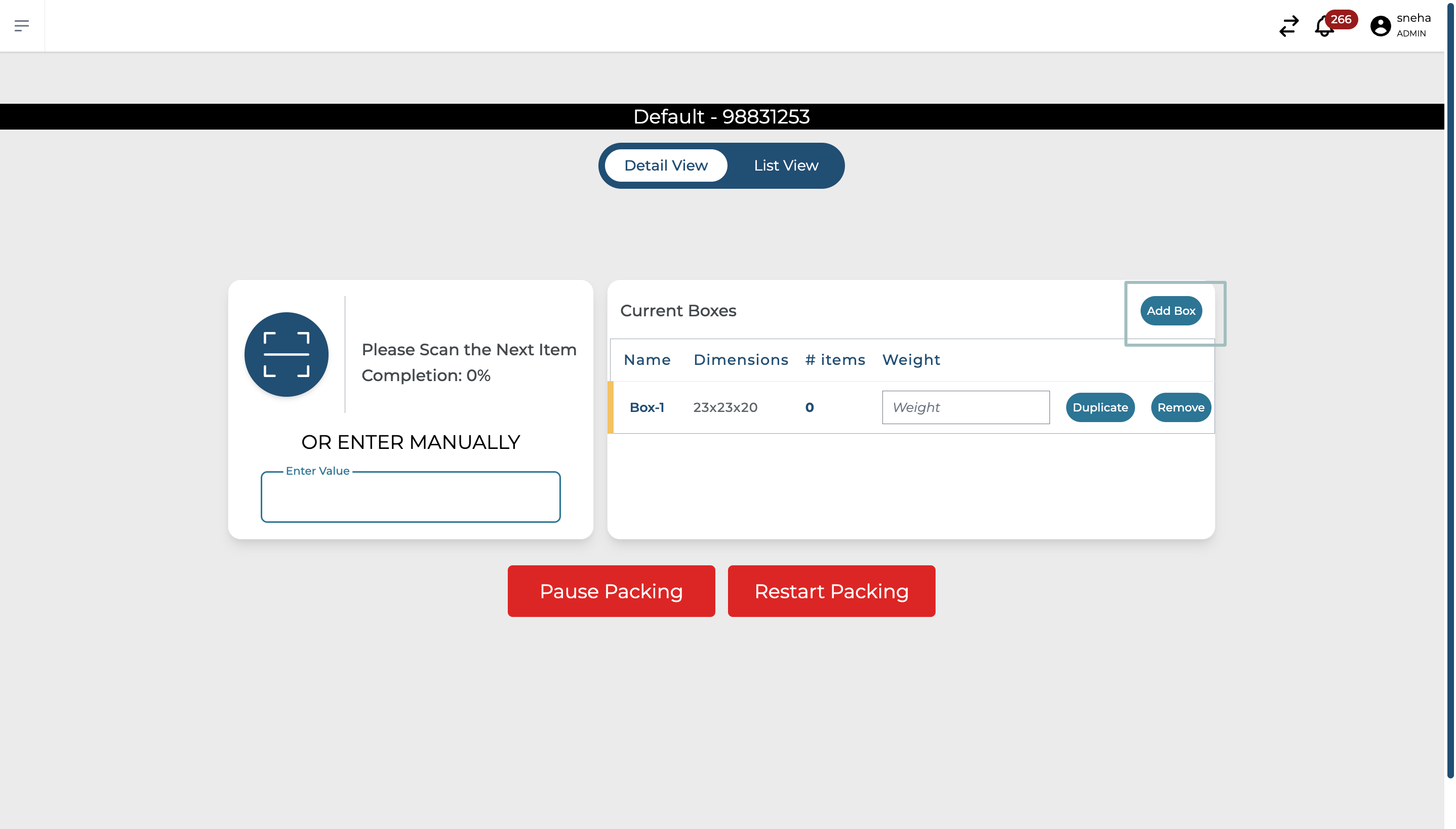Adding a Box
This flow remains the same whether you are adding the first box, or adding an additional box while performing the packing activity.
Clicking on the ‘Add Box’ button during the packing activity will redirect you to this workflow.
The selection of an appropriate packing box plays a crucial role in order fulfillment. It ensures that your products are protected during transit and reach their destination in the best condition. This document will guide you on how to select a predefined box type or create a custom one in our packing system.
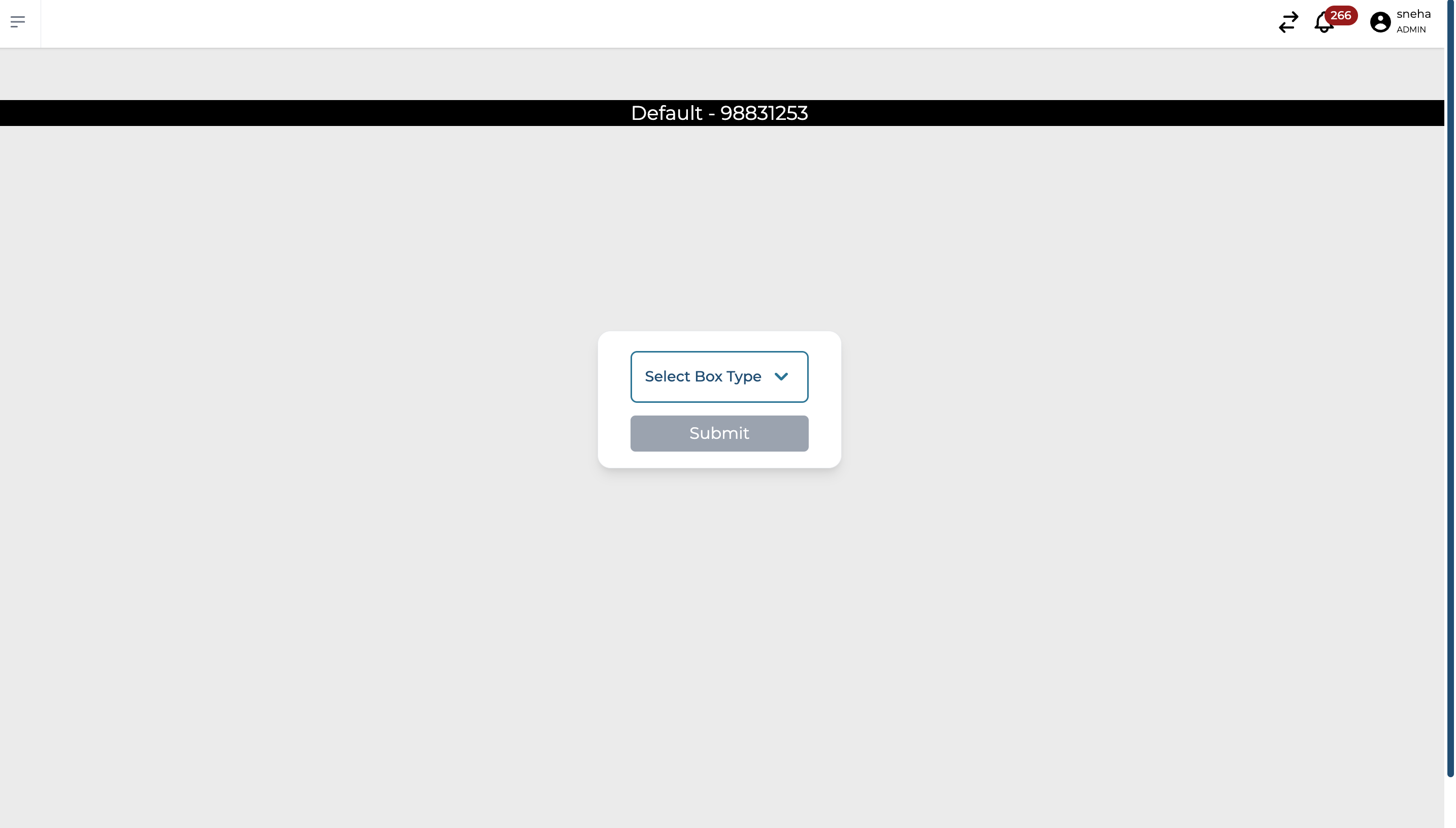
Procedure to Select a Predefined Box Type
Hopstack offers several predefined box types based on common sizes. To select one:
On the packing interface, click on "Select Box Type."
A drop-down menu will appear with a list of predefined box options. Each option displays the dimensions (Length x Width x Height) in inches.
Click on the box type that you want to choose. The available options are as follows:
Large - 19x16x24
Medium - 17x14x19
Small-18 - 12x12x18
Small-17 - 13x11x17
Shoe - 6x10x16
6’s - 6x6x6
After selecting the box type, click "Submit." You're now ready to start packing items into the selected box.
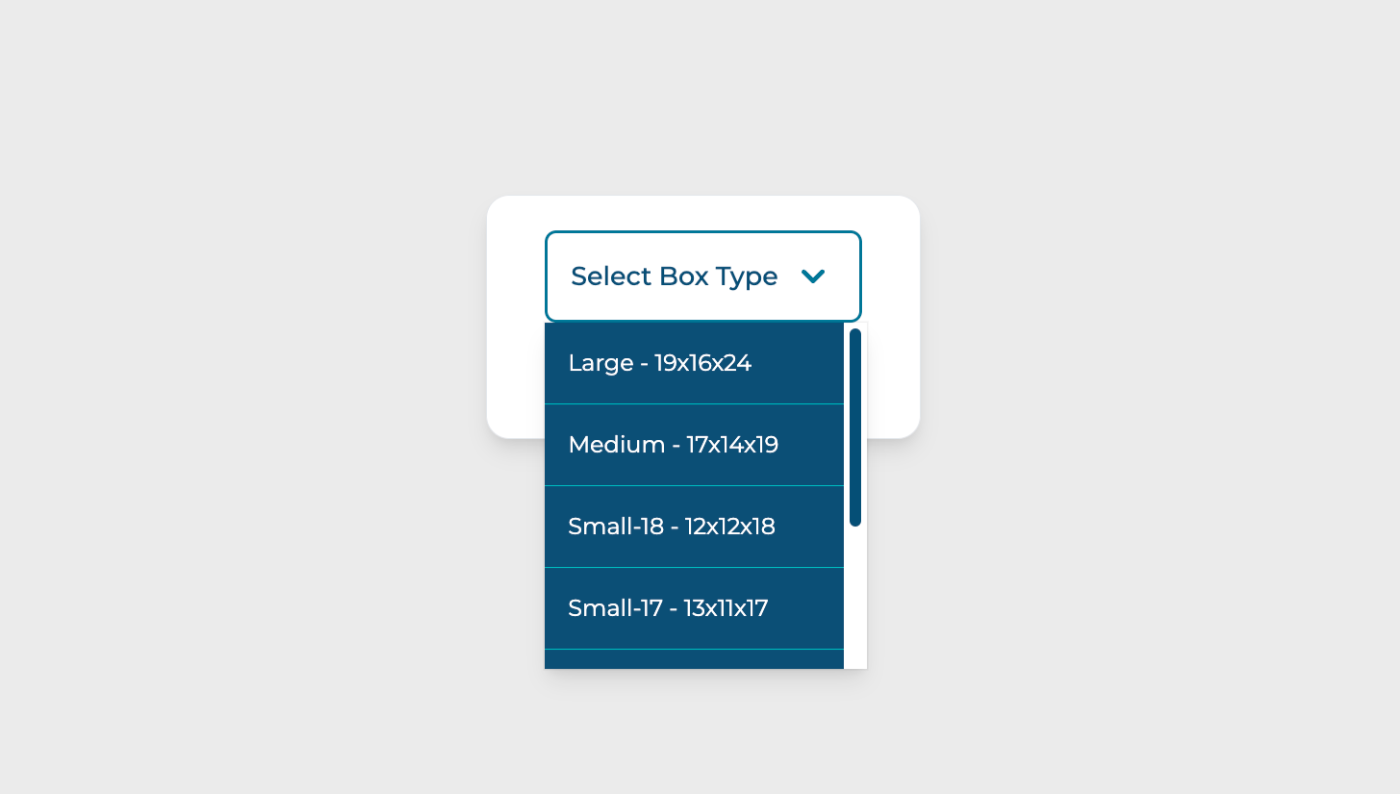
Procedure to Add a Custom Box Type
If the predefined box types don't suit your needs, you can add a custom box type:
On the packing interface, click on "Select Box Type."
At the bottom of the dropdown menu, click on "Add Custom Type."
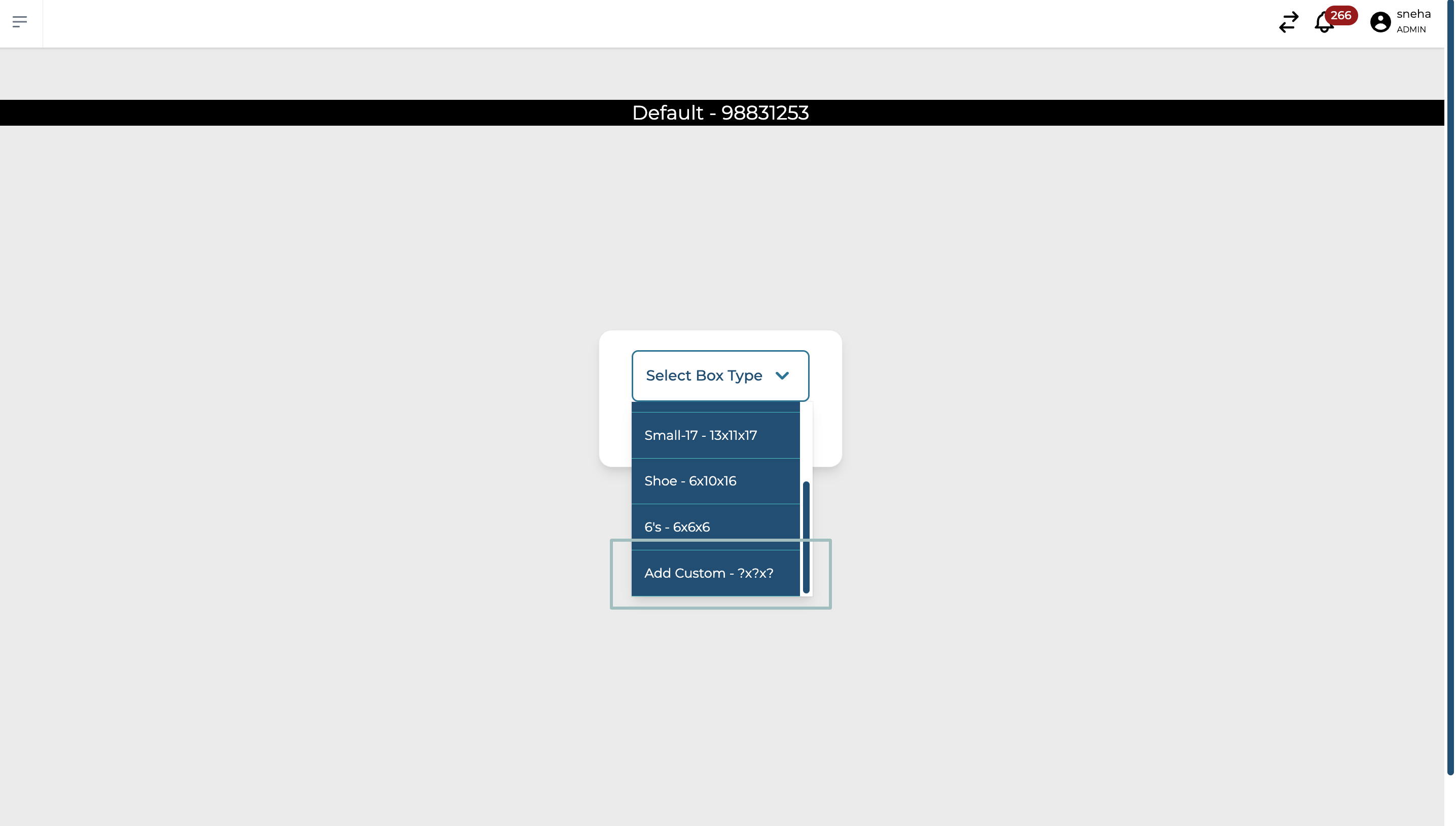
A form will appear where you can input the Length, Width, and Height of your custom box. Please enter these values in inches.

After entering the dimensions, click "Submit" The system will create a custom box type with your specified dimensions.
To select this newly created box type for packing, find it in the dropdown menu and click on it.
Click "Submit."
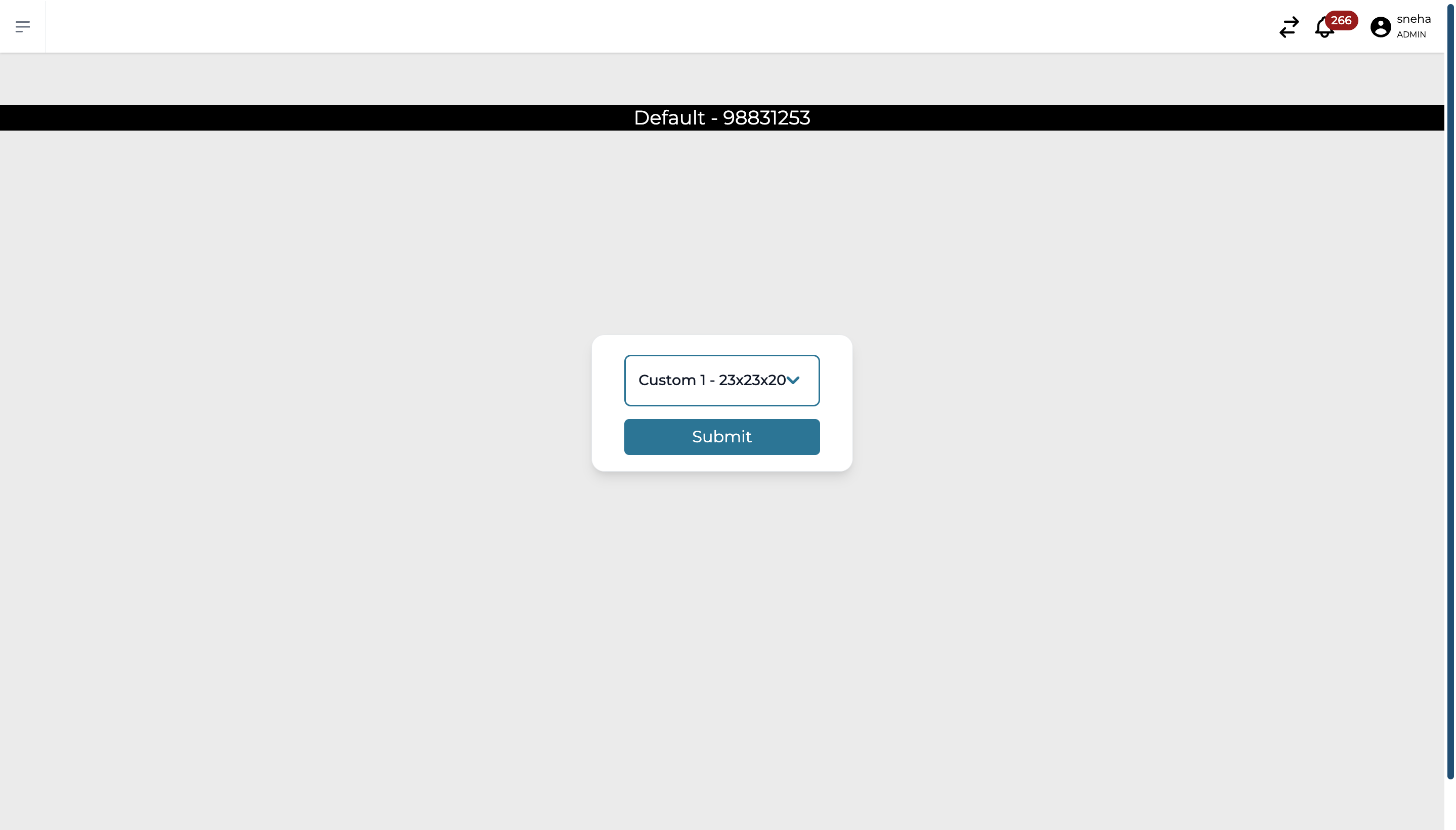
You're now ready to start packing items into your custom box.