2D Barcodes for FBA shipments
2D barcode for Amazon FBA shipments has been implemented on the platform to streamline the packing process and maintain compatibility with both partnered and non-partnered carriers.
Using 2D Barcodes is also a way to handle hazmat shipments with non-partnered carriers.
This user guide provides detailed instructions on the new processes involved in implementing the 2D barcode system.
Please note that this feature is very specific to Amazon prep centers.
If you require 2D barcodes for other purposes or operations, please contact the Hopstack implementation team for assistance.
Enabling 2D Barcodes on the Client Level
To initiate the transition, admins need to enable 2D barcodes on the client level.
Follow these steps:
Navigate to Client Management.
Select the desired client.
Click on "Edit" and locate the toggle for 2D barcode.
Enable the toggle to activate the 2D barcode.
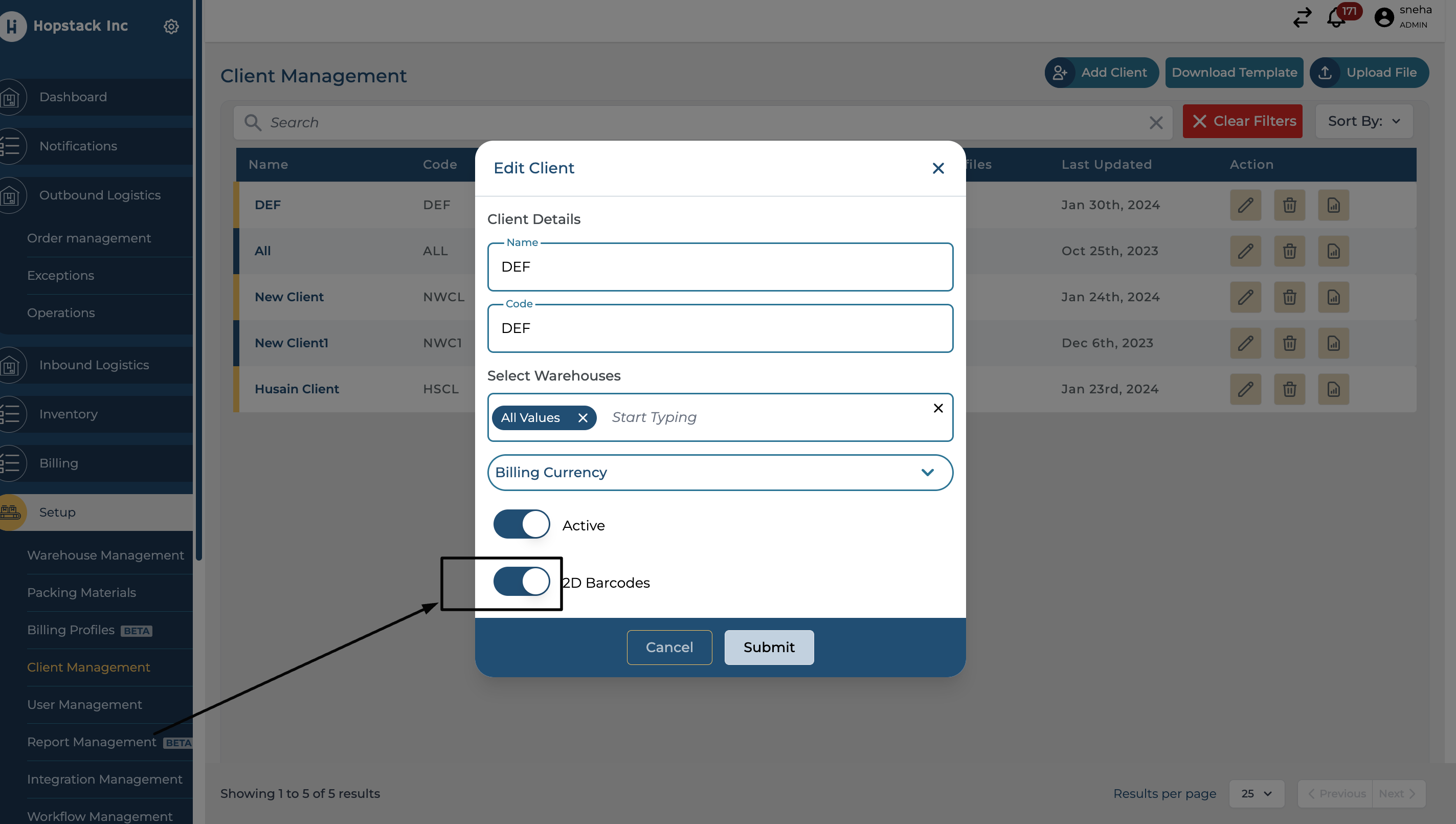
Shipment Creation
When creating a shipment, the system now allows users to specify that it's a 2D barcode box for Amazon.
While creating a shipment, choose the "2D_BARCODE" option under the box type.
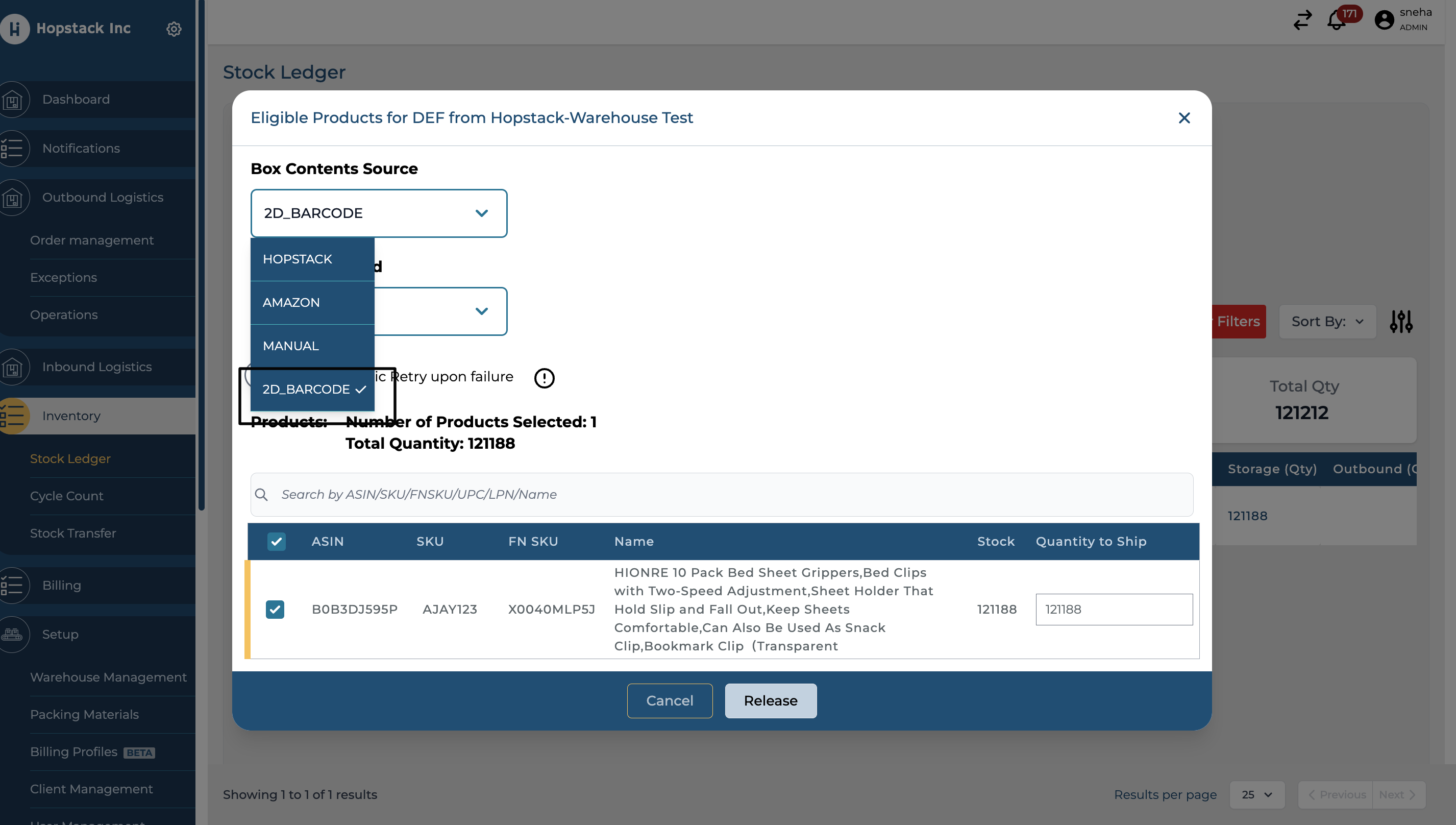
Picking and Prepping Workflow
The workflow for picking and prepping remains unaffected and operates as it currently does.
No extra steps are required in this phase of the process.
Packing Workflow
The packing workflow involves additional steps for 2D barcode boxes. Follow these steps:
Proceed with box selection, packing items, and entering box weights as usual.
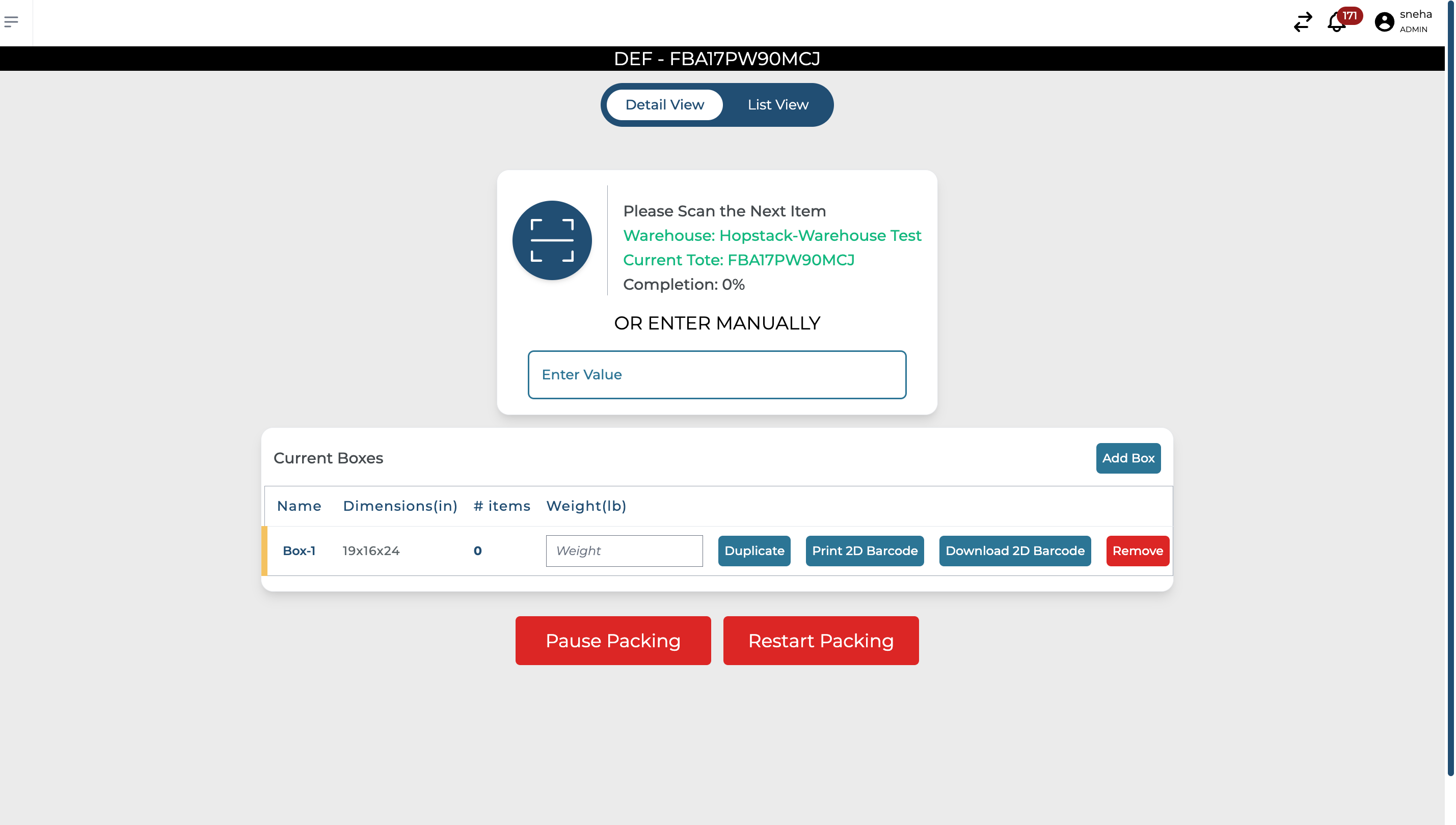
The system will generate and print a 2D barcode for the box content.
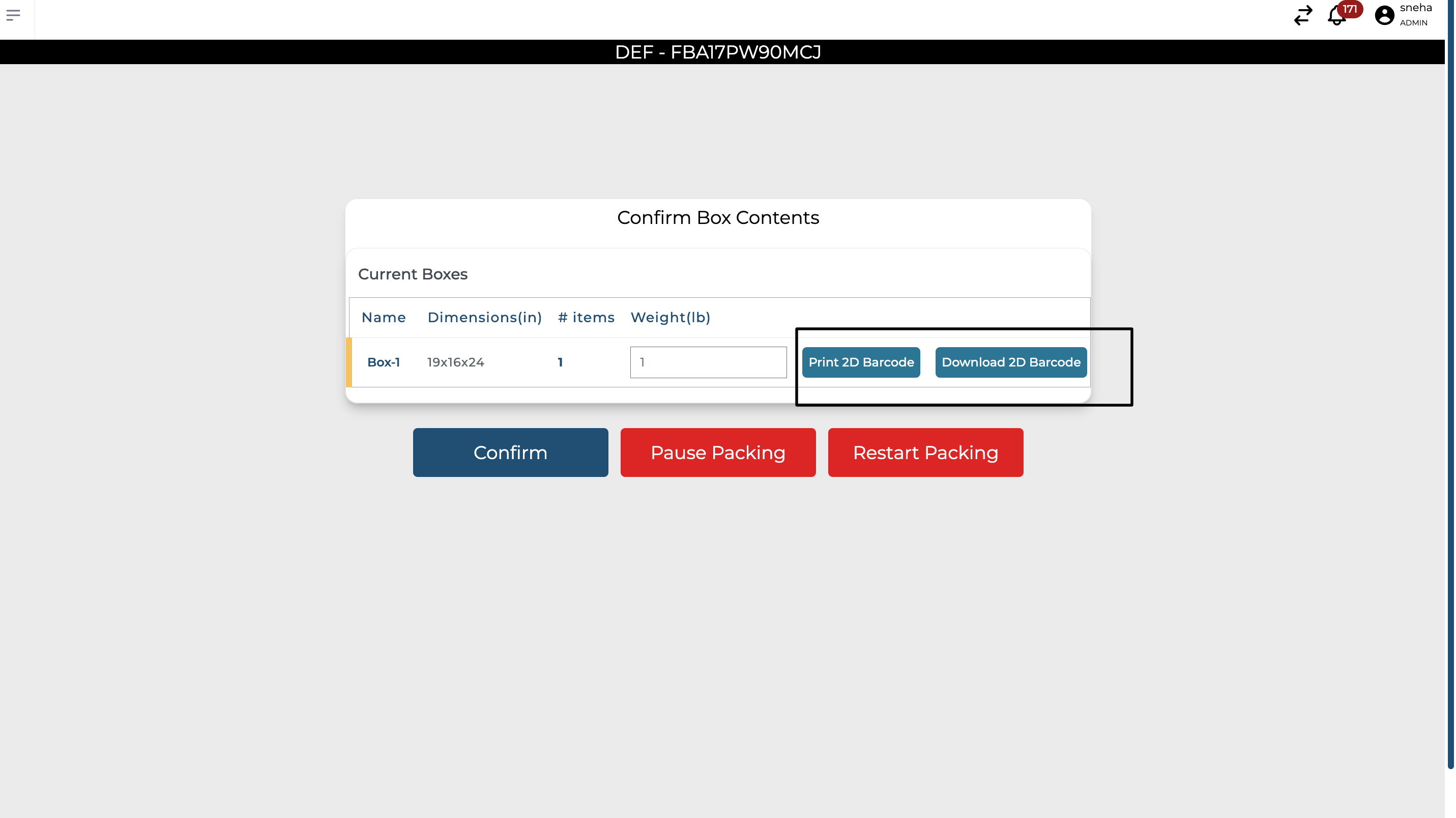
Notes and Considerations
Using 2D Barcodes is the only way to handle hazmat shipments with non-partnered carriers.
The 2D barcode is compatible with both partnered and non-partnered carriers.
This 2D Barcode is built by us and is not provided by Amazon
This transition aims to improve efficiency and flexibility for Amazon FBA shipments
